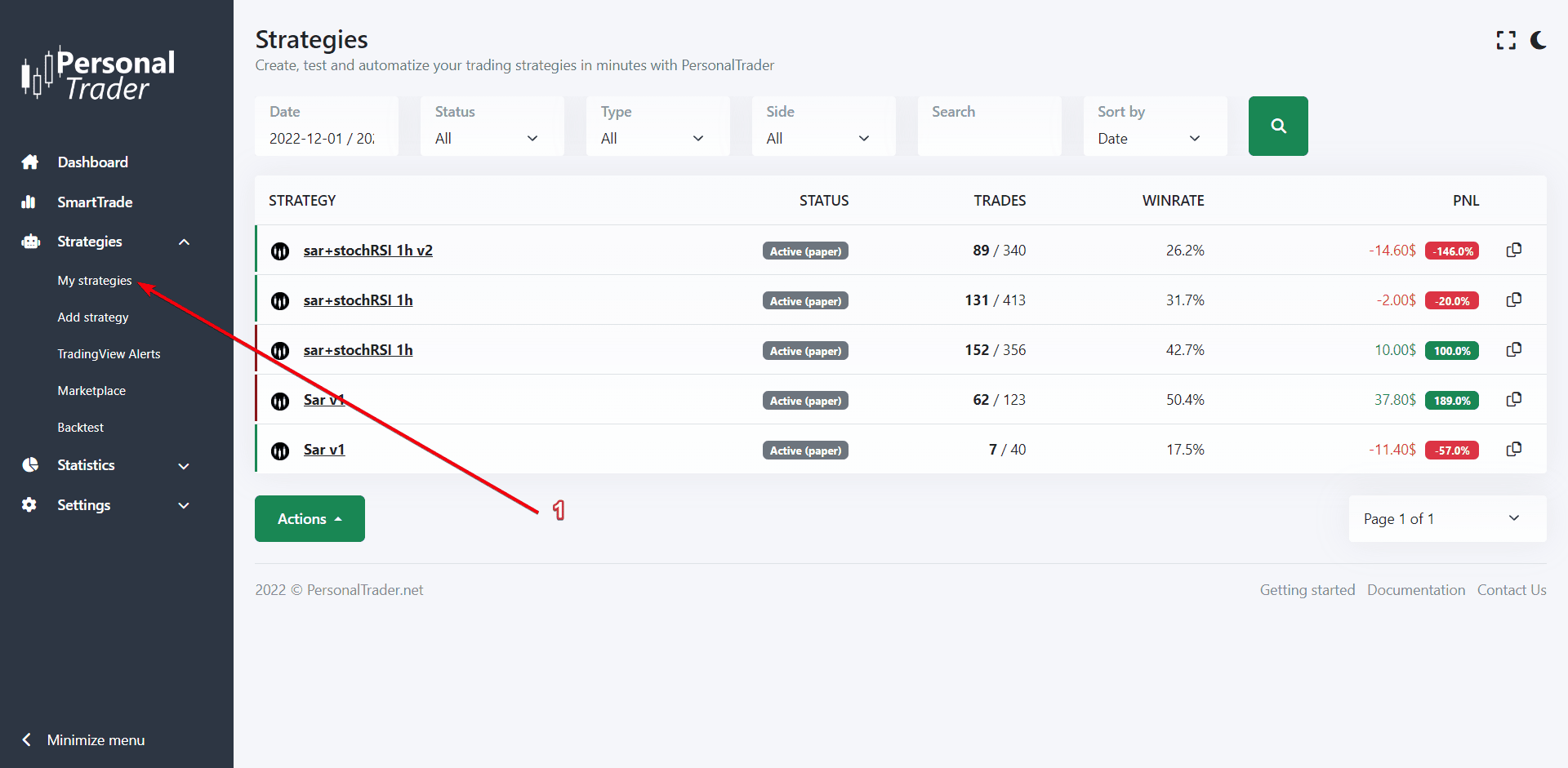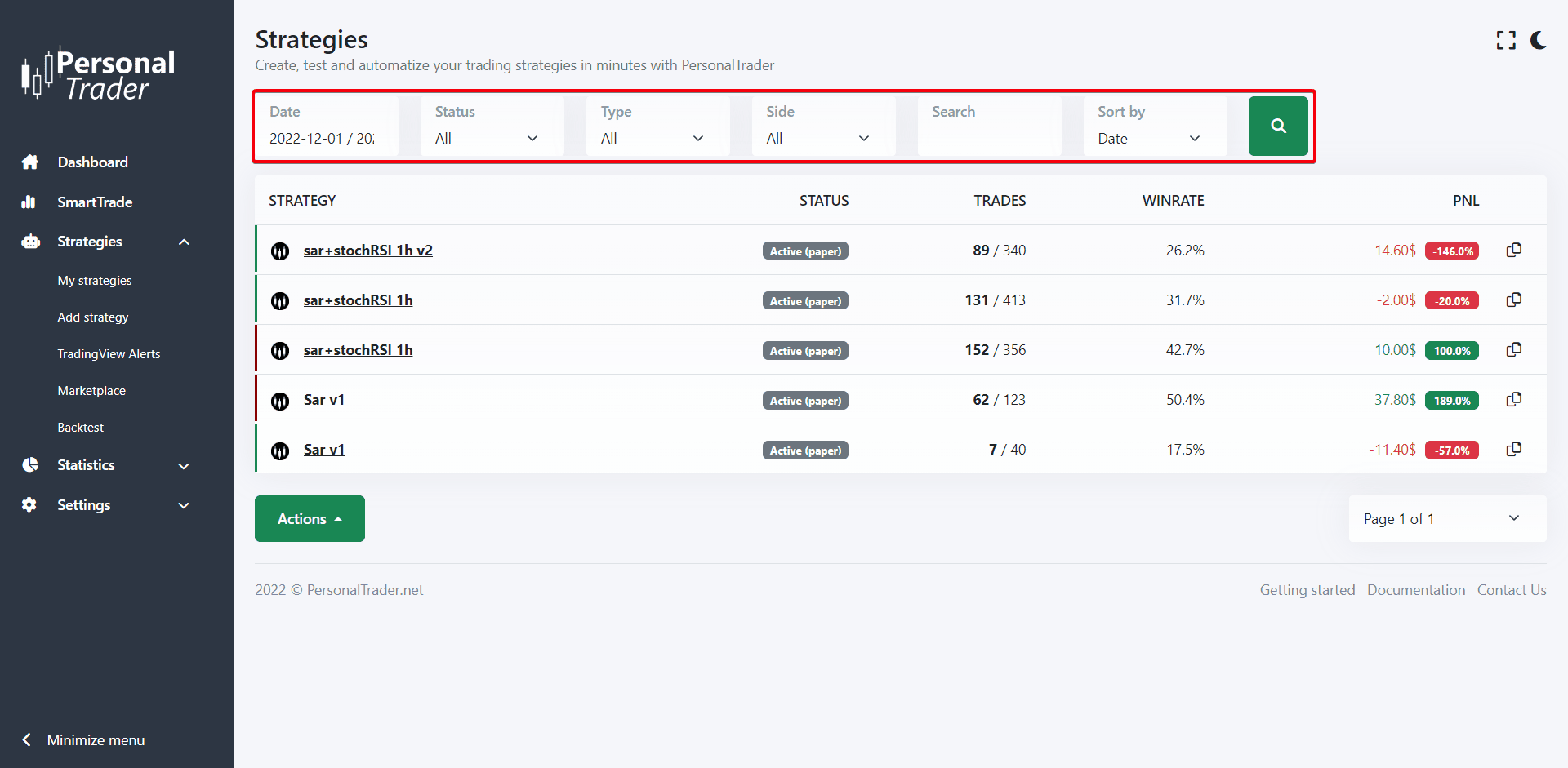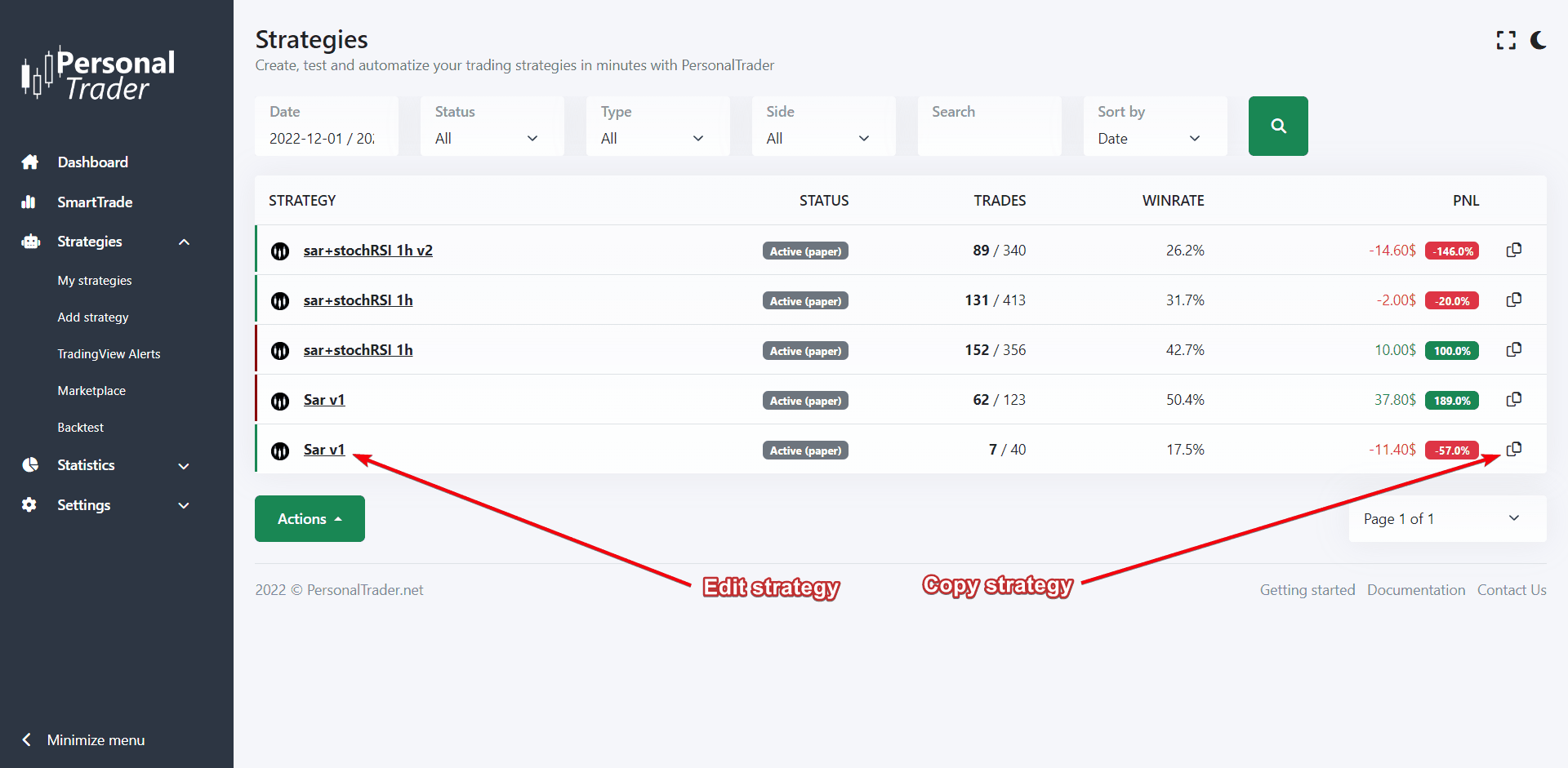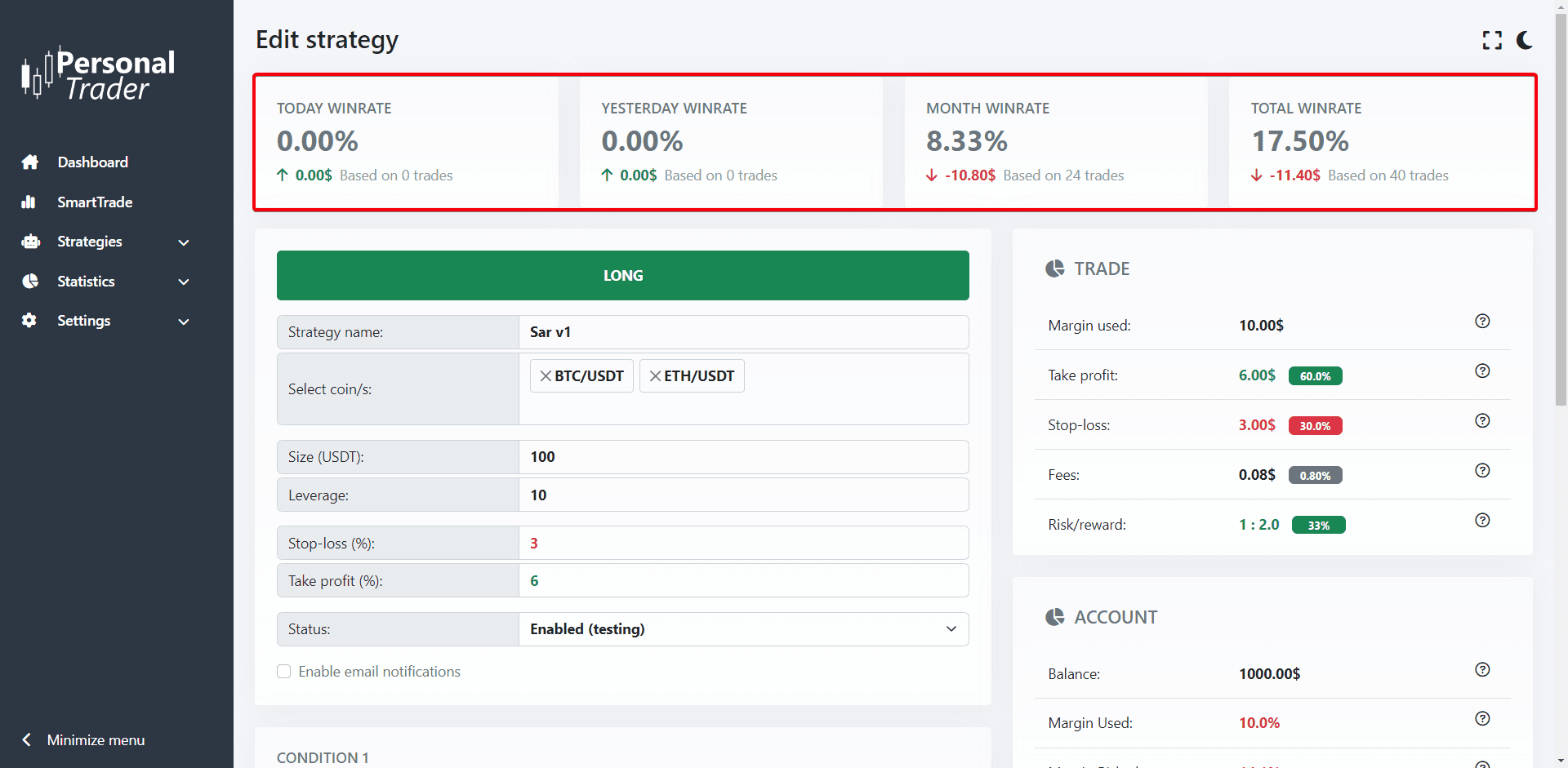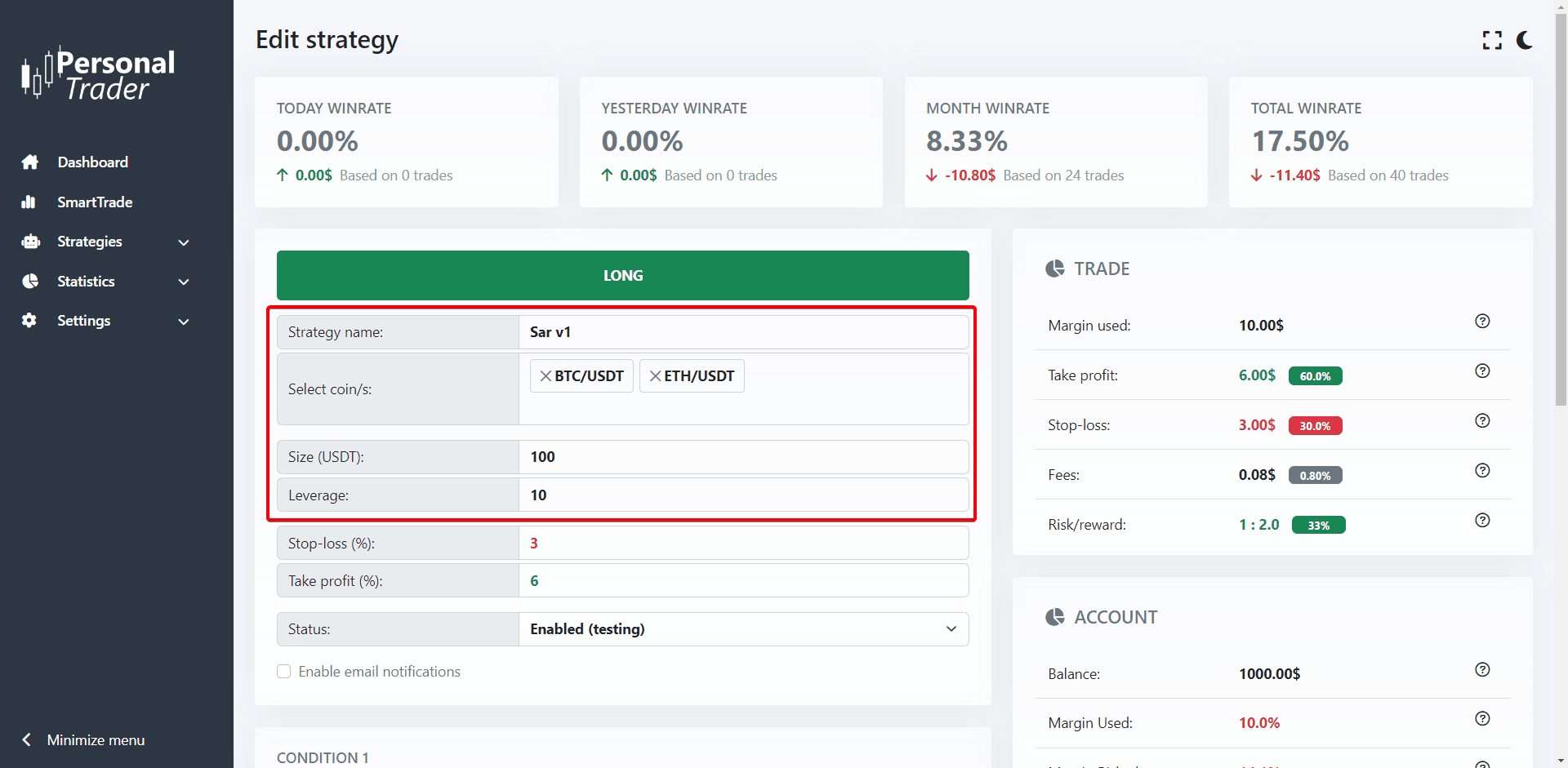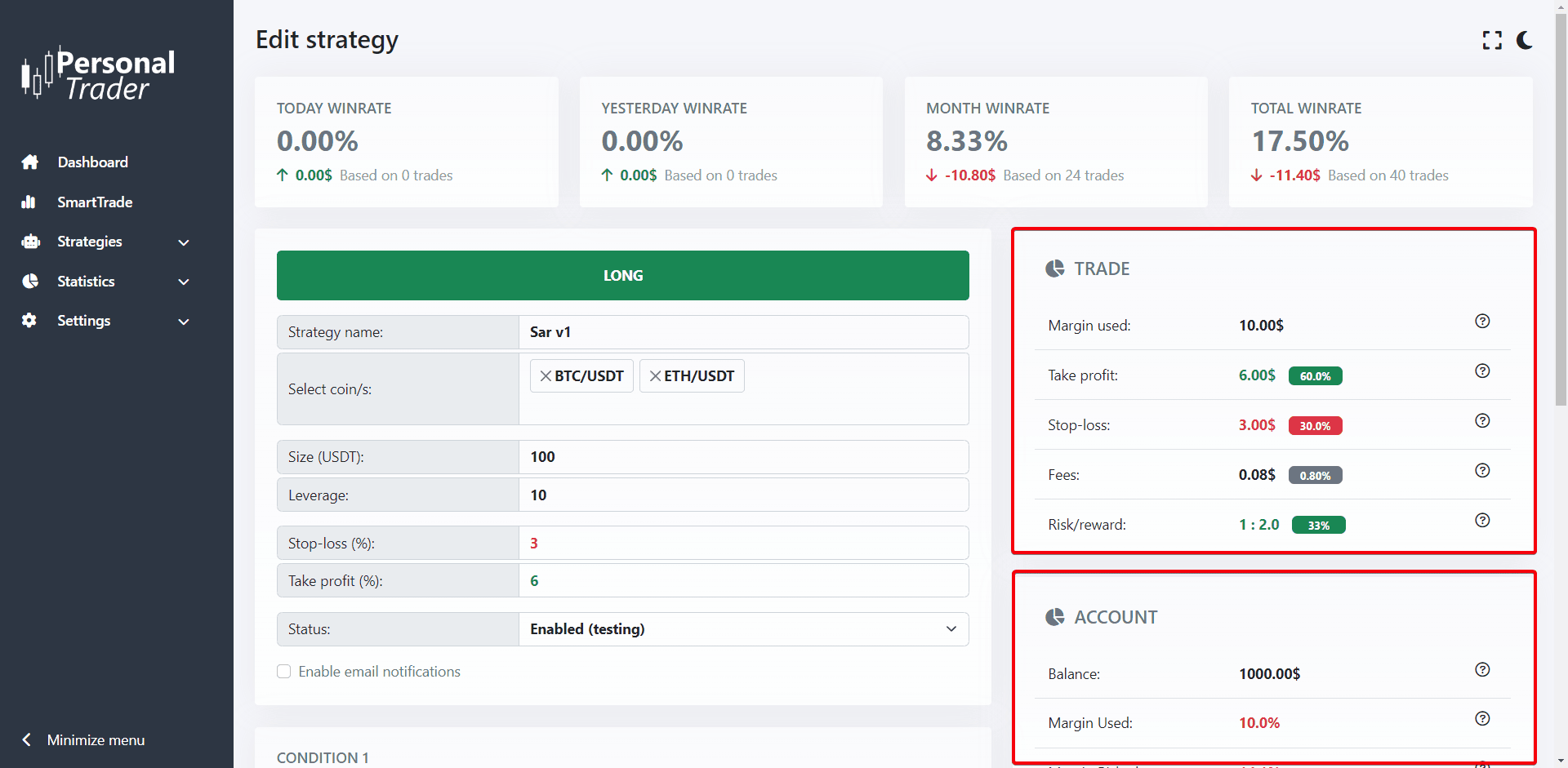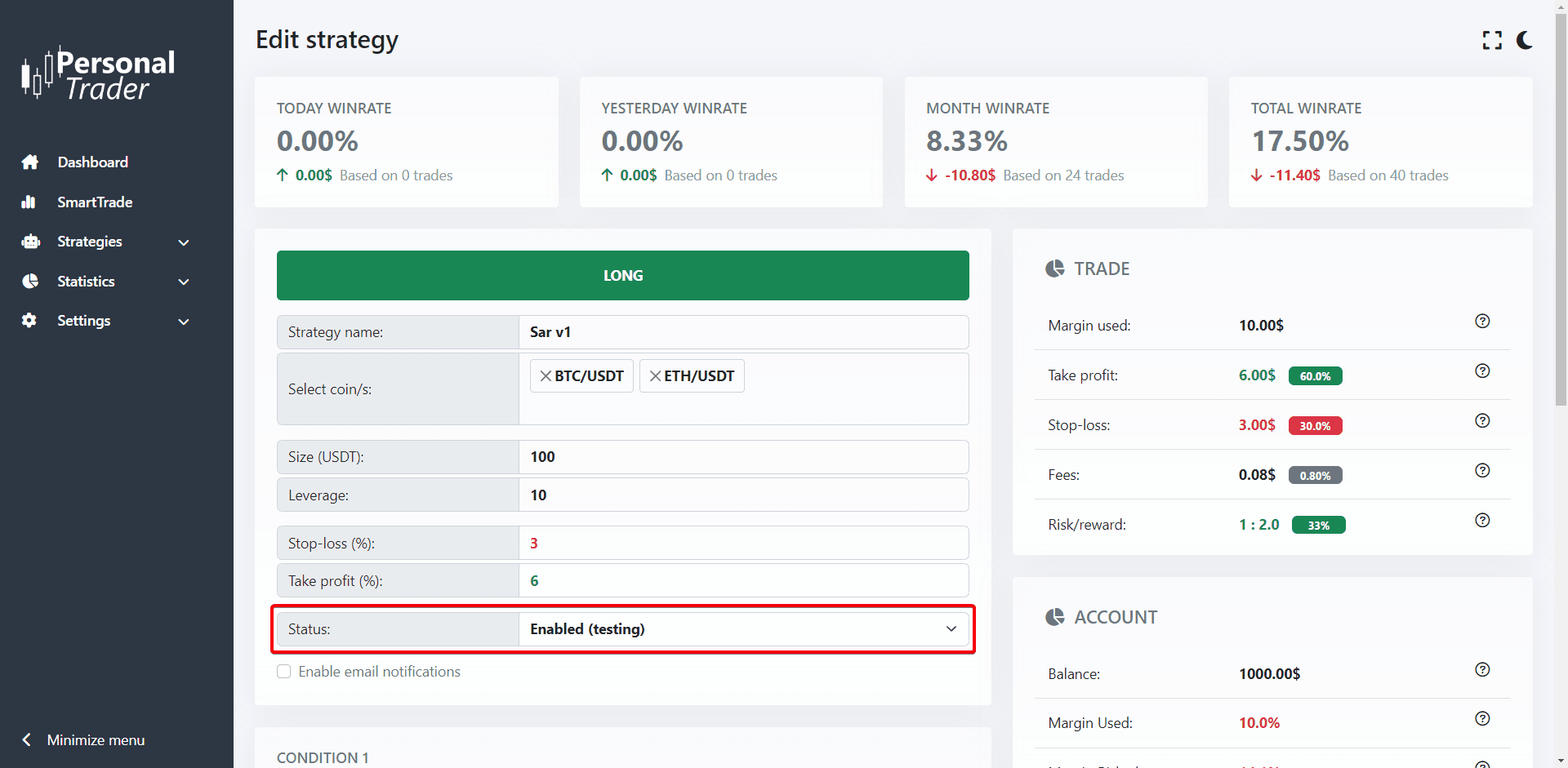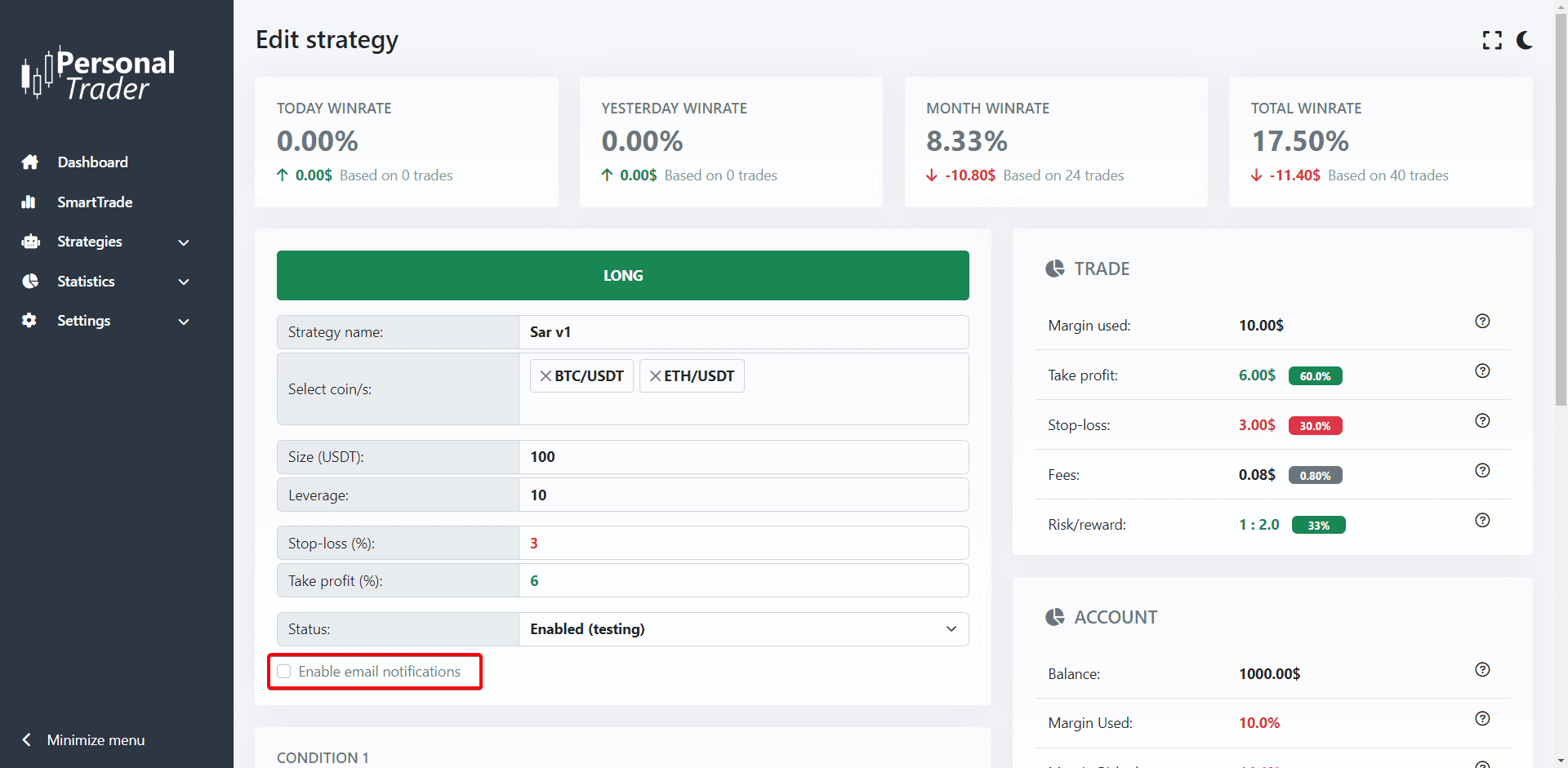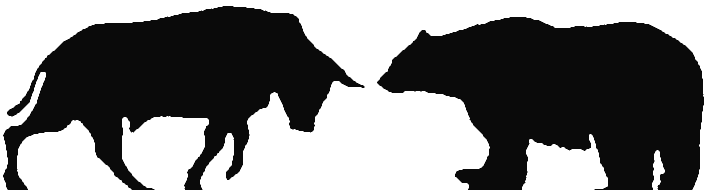Strategies
How to manage your automatic trading strategies
How to manage your automatic trading strategies
With PersonalTrader you can easily create, manage and automatize your trading strategies. You can combine hundreds of conditions (indicators, candlestick patterns, price action) even on different timeframe. You can trade your strategies on an Exchange or in Paper and monitor the results in real-time.
To learn how to create your trading strategies click here
To manage your existing trading strategies follow these steps:
1. Log in to your PersonalTrader dashboard and navigate to: Strategies > My strategies
2. In this page you will see all your trading strategies (custom strategies, TradingView Alerts and Marketplace strategies) together with many useful statistics. Each row contains a different trading strategy.
3. You can use the search filters on the top of the page to only show specific trading strategies and to sort the columns and the statistics within a specific period.
4. To edit an existing trading strategy click the name of the selected strategy and you will be redirected to the “Edit strategy” page.
5. It is very useful to Backtest multiple variations of the same strategy. You can easily copy a trading strategy by clicking the “Copy” icon available on the right of each row.
To edit an existing trading strategies follow these steps:
1. To edit an existing trading strategy, go on the “My strategies” page and click the name of the strategy you want to edit.
2. At the top of the “Edit strategy” page you will see a bunch of statistics related to this particular trading strategy, divided by period.
3. Right below you can see the details of your trading strategy and edit some of them. You can edit the name, the amount and the coin/s of each strategy, but you cannot change the conditions, stop-loss and take profit.
4. On the right column (or below if you're on mobile) you will see many useful statistics, like how much you can win and lose with each trade, the risk/reward ratio, and how much margin you will use and risk based on your entire account balance and much more.
5. You can enable/disable a strategy by changing its status:
“Inactive” mean that the strategy won’t open any trades,
“Active (paper)” mean that the strategy will open trades in paper only,
“Active (exchange)” mean that the strategy will open real trades in the connected exchange.
6. You can also enable/disable email notifications when this strategy open/close a trade.
7. From this page, you can also delete a trading strategy by clicking the “Delete strategy” button. Please note that if you delete a strategy all related data (past trades, statistics, backtest, etc) will be permanently deleted.