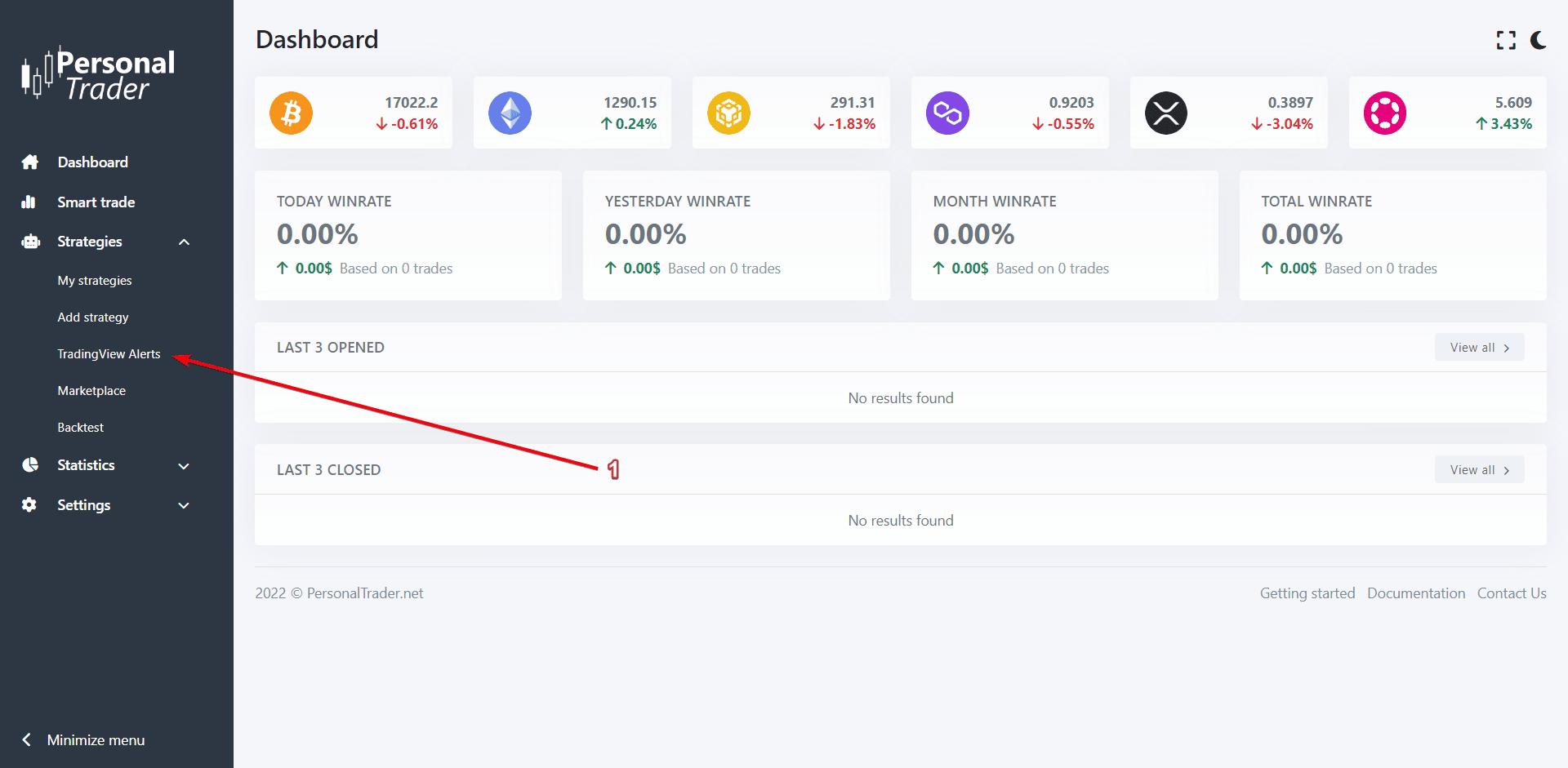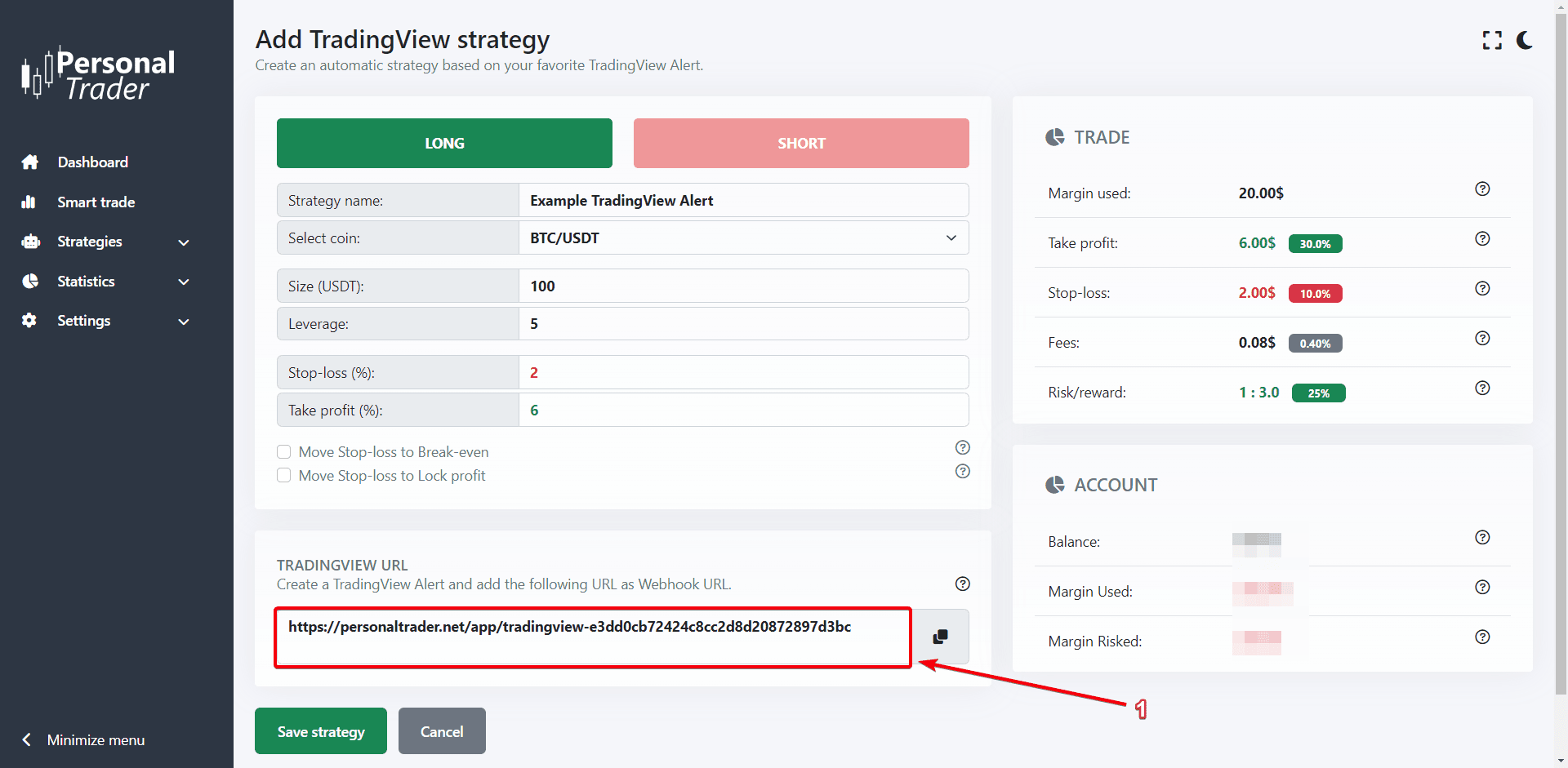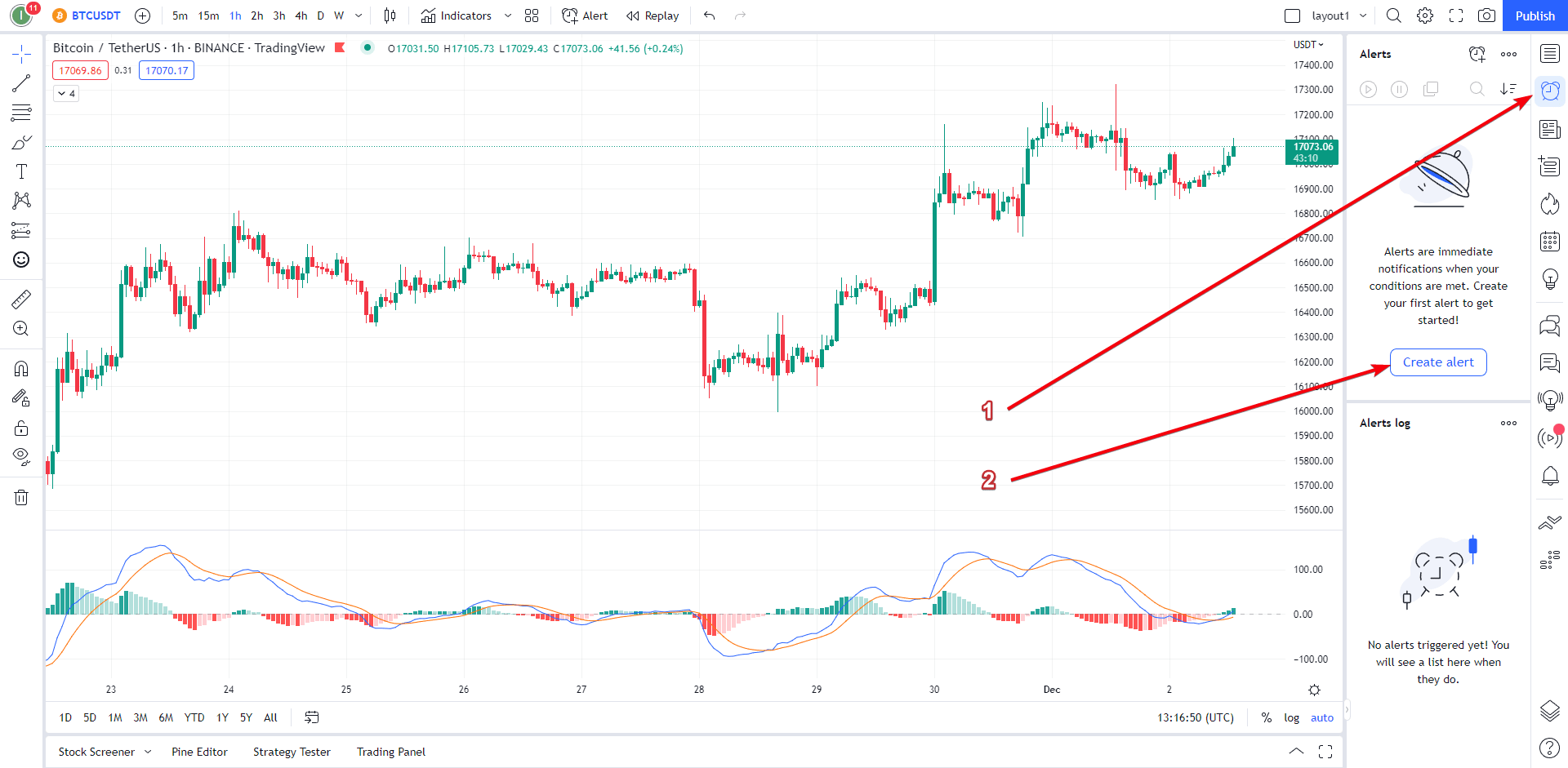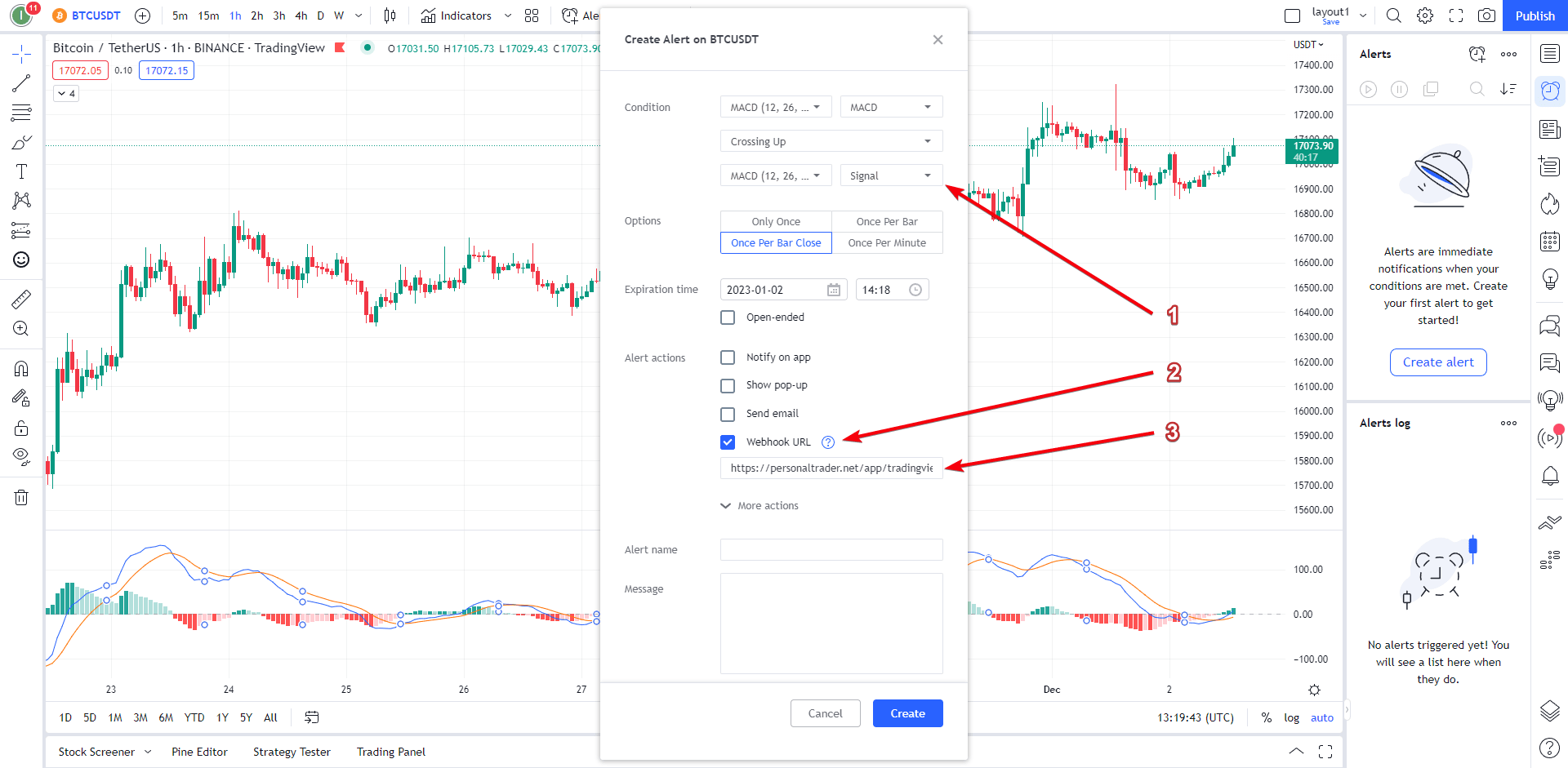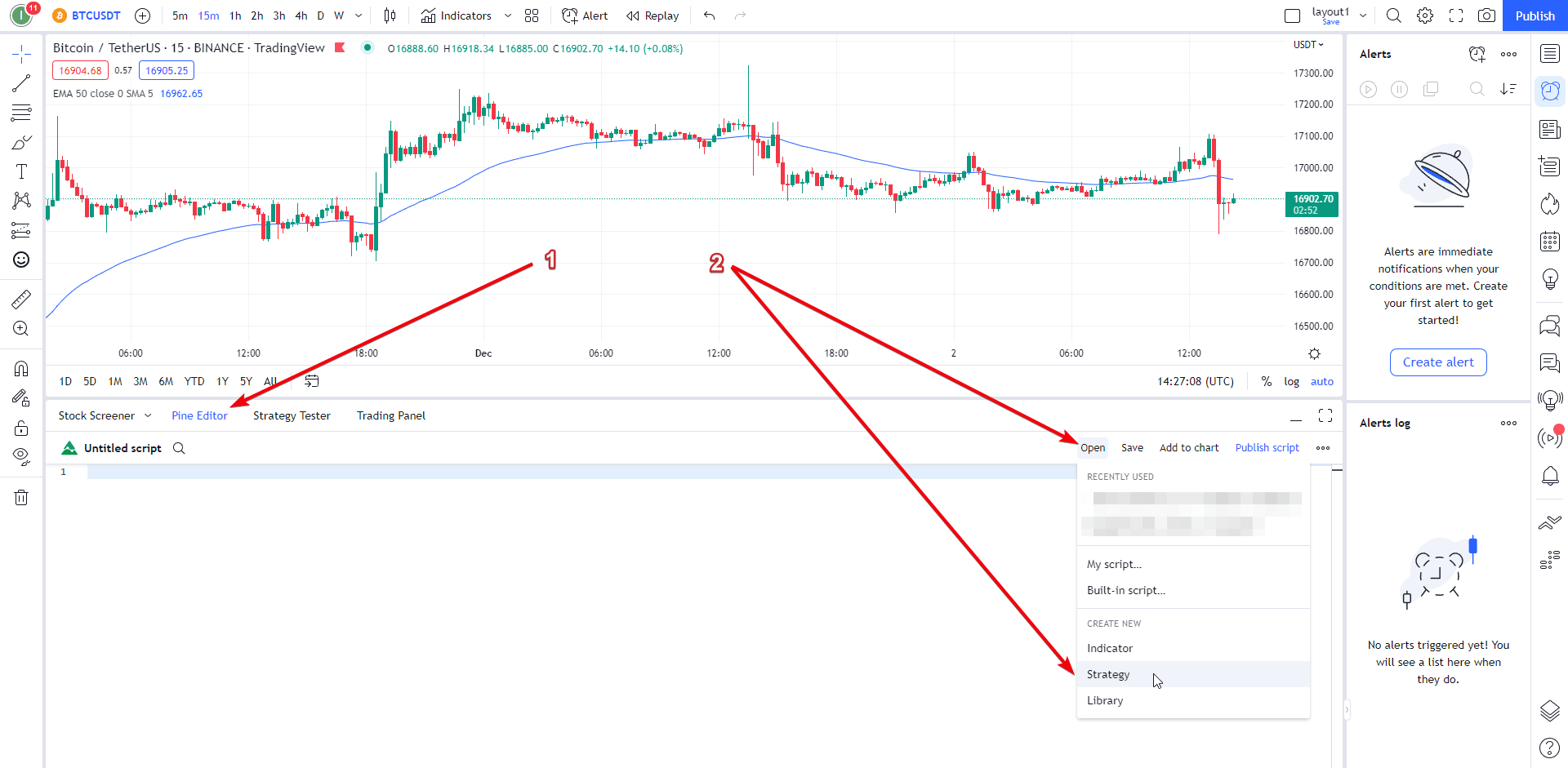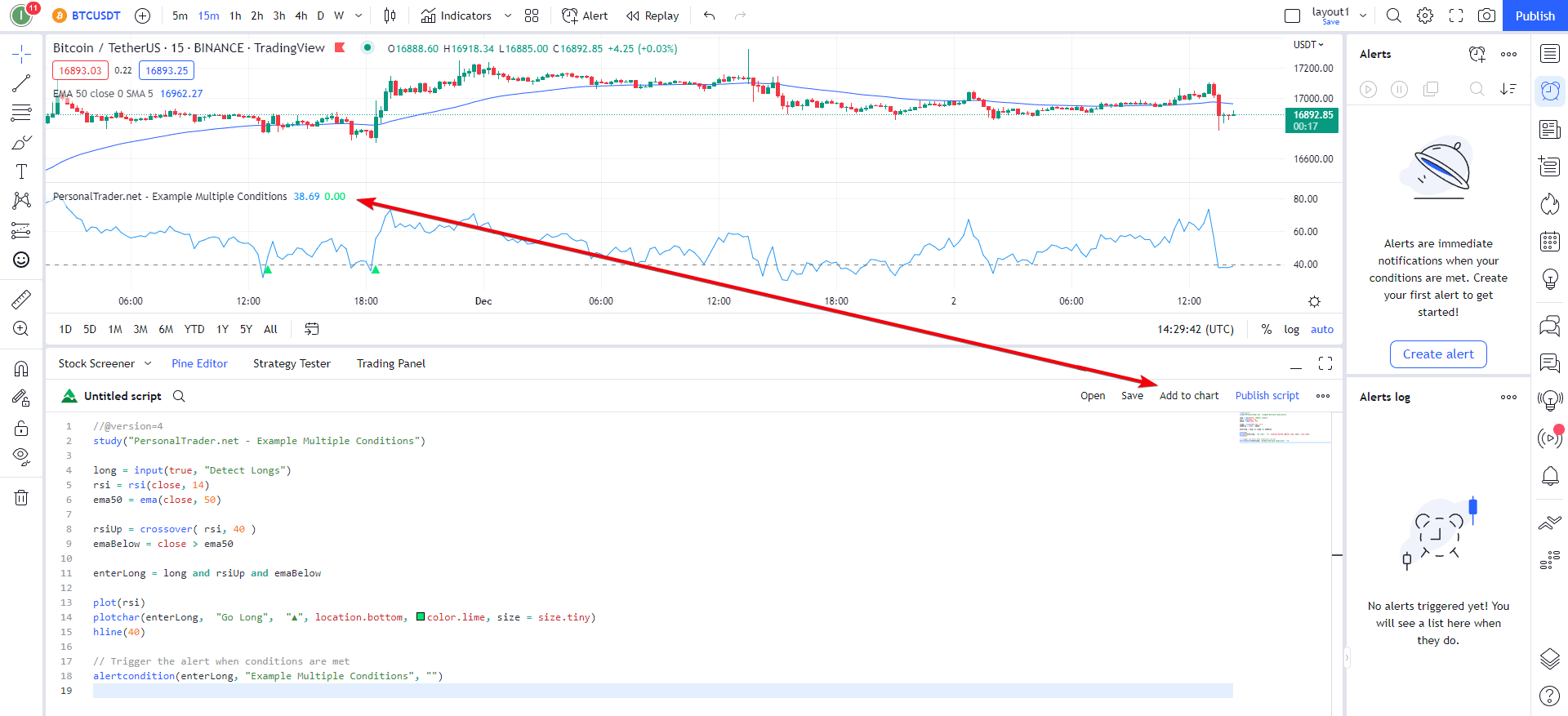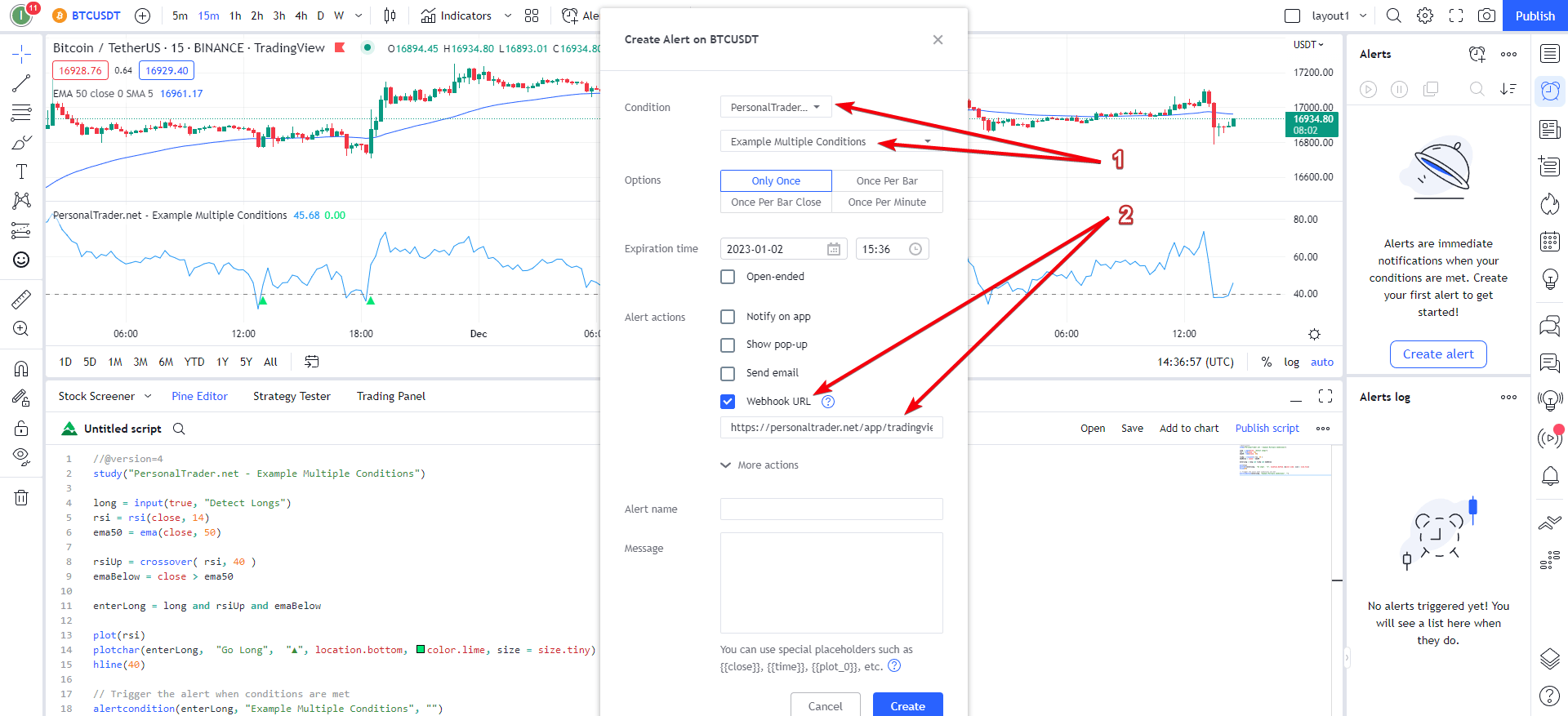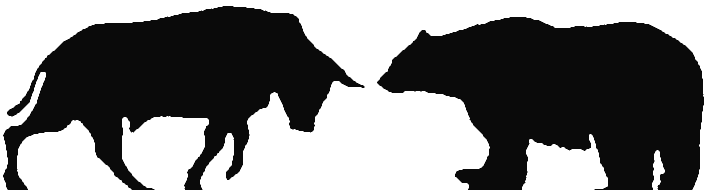TradingView alerts
How to connect TradingView Alerts to Binance
How to connect TradingView Alerts to Binance
To open a trade on Binance USDⓈ-M Futures when a TradingView Alert triggers, you must connect your TradingView Alert to PersonalTrader, and PersonalTrader to Binance. TradingView Alerts can be connected by using Webhook URL, that are available with a TradingView paid plan.
Only users with a PersonalTrader Professional or Enterprise plan can use this feature. You can upgrade your plan here.
To connect TradingView Alerts to Binance follow these steps:
1. Log in to your PersonalTrader dashboard and navigate to: Strategies > TradingView Alerts.
2. Create a new TradingView strategy by choosing the cryptocurrency you want to trade, the direction and the amount of the trade, and the stop-loss and the take-profit.
3. (Optional) If you want, you can set that each trade will automatically move stop-loss to Break-even and Lock profits when the price reaches a certain percentage. For more info click here.
4. Copy the “TradingView URL” available at the bottom of the page and save your strategy.
5. Log in to your TradingView account and click on “Create alert”
6. After setting your conditions, under “Alert action” choose “Webhook URL”, and paste the TradingView URL copied from PersonalTrader in the related field. The fields “Alert name” and “Message” are optional and can be empty.
7. Go back to your PersonalTrader Dashboard and enable your TradingView strategy. You can choose to trade it on paper or on Binance USDⓈ-M Futures.
If you want to open real trades on Binance USDⓈ-M Futures, be sure you have connected Binance with PersonalTrader by following this tutorial.
How to create a TradingView Alert with multiple conditions
TradingView also allow you to create an Alert when multiple conditions triggers (such as multiple indicators). To create a TradingView Alert with multiple conditions you must create a TradingView strategy/study, which require a knowledge of Pine script (TradingView's programming language).
1. Log in to your TradingView account and click on “Pine editor”. Click “Open” and under “Create new” select “Strategy”.
2. Enter your strategy/study script and click “Add to chart”. The example code below trigger an Alert when the RSI crosses 40 up and the price close above the EMA50.
//@version=4
study("PersonalTrader.net - Example Multiple Conditions")
long = input(true, "Detect Longs")
rsi = rsi(close, 14)
ema50 = ema(close, 50)
rsiUp = crossover( rsi, 40 )
emaBelow = close > ema50
enterLong = long and rsiUp and emaBelow
plot(rsi)
plotchar(enterLong, "Go Long", "▲", location.bottom, color.lime, size = size.tiny)
hline(40)
// Trigger the alert when conditions are met
alertcondition(enterLong, "Example Multiple Conditions", "")
3. Click on “Create alert” and select your strategy’s condition. Under “Alert action” choose “Webhook URL” and paste the TradingView URL copied from PersonalTrader in the related field.