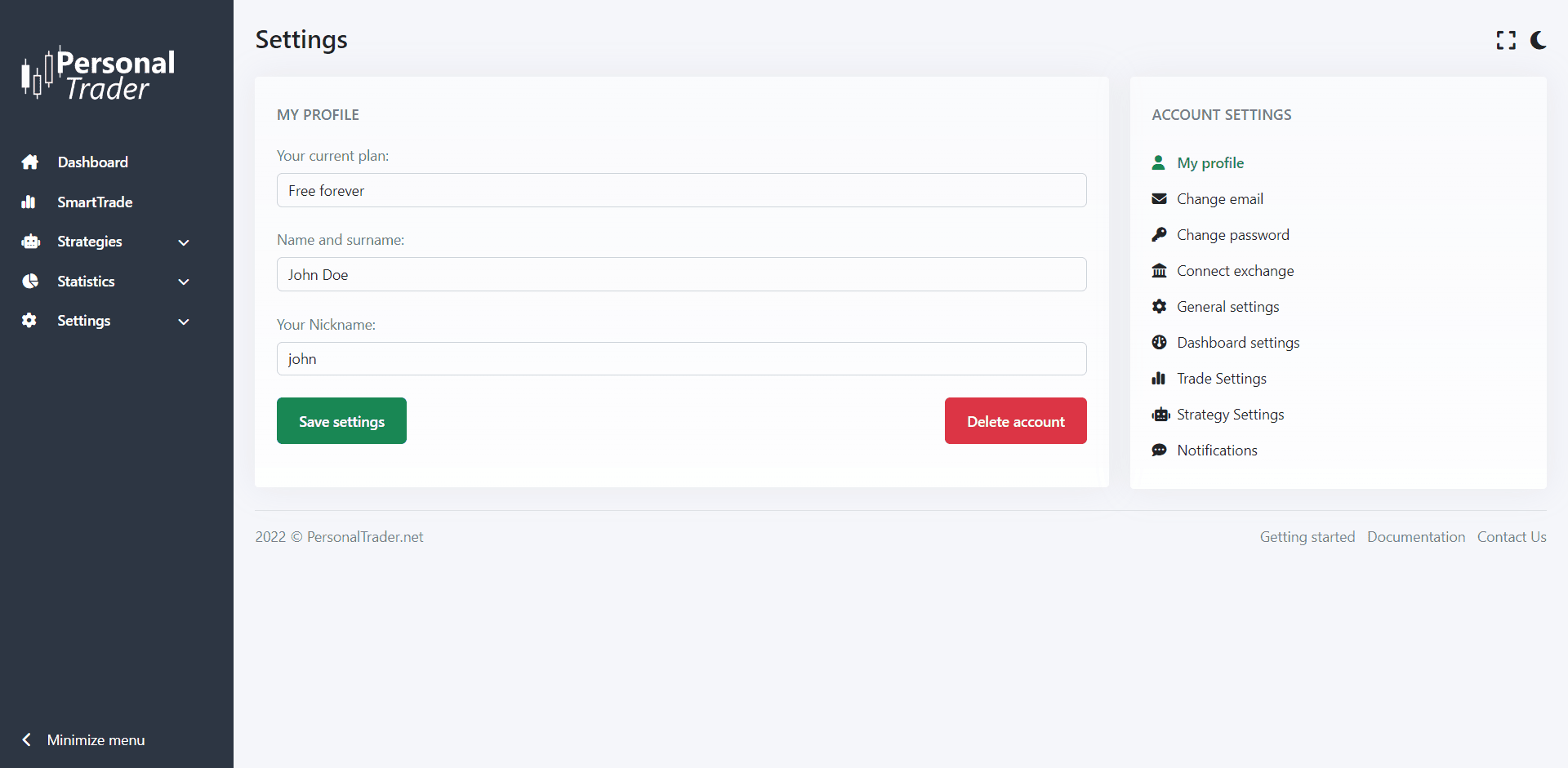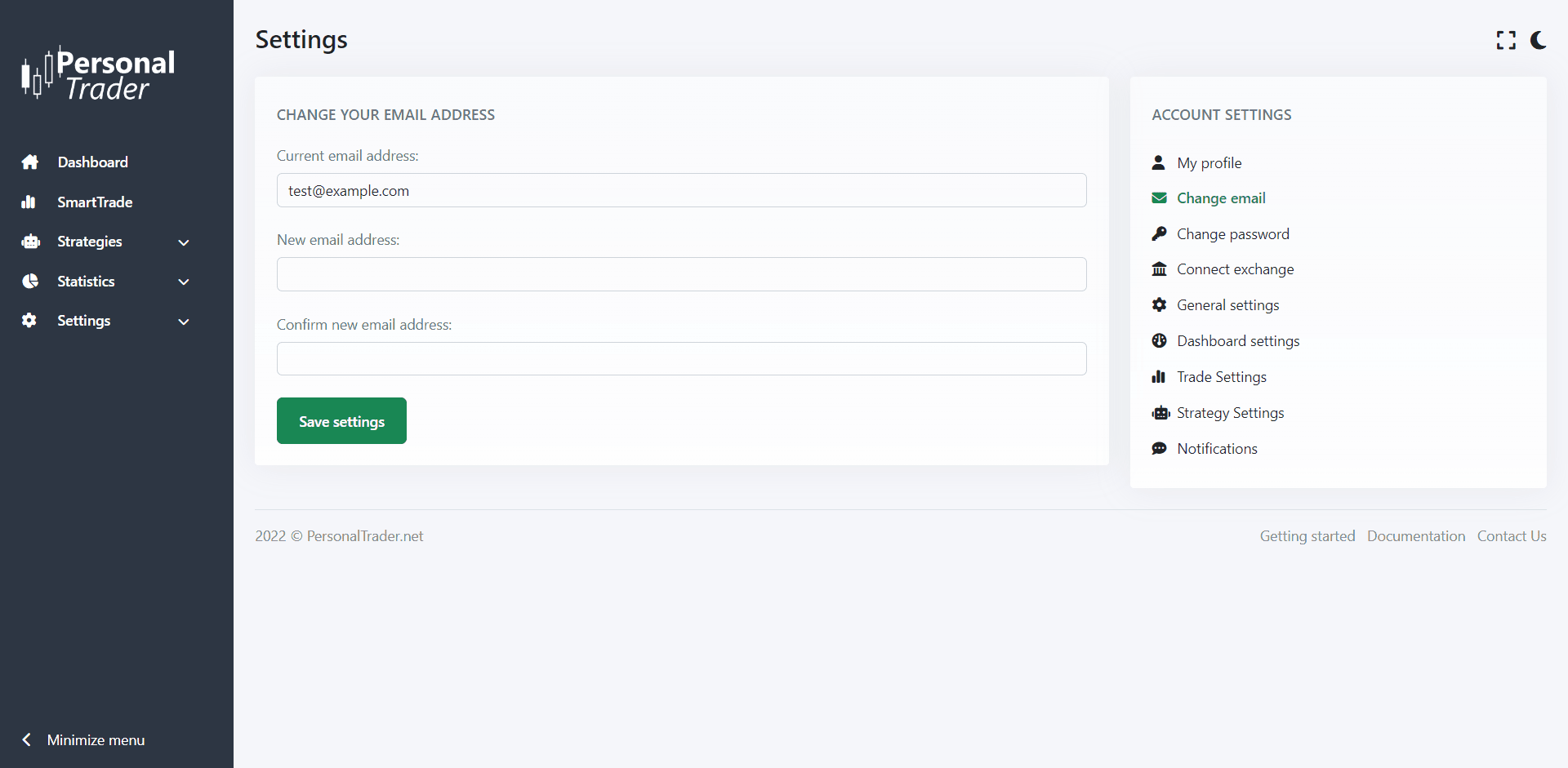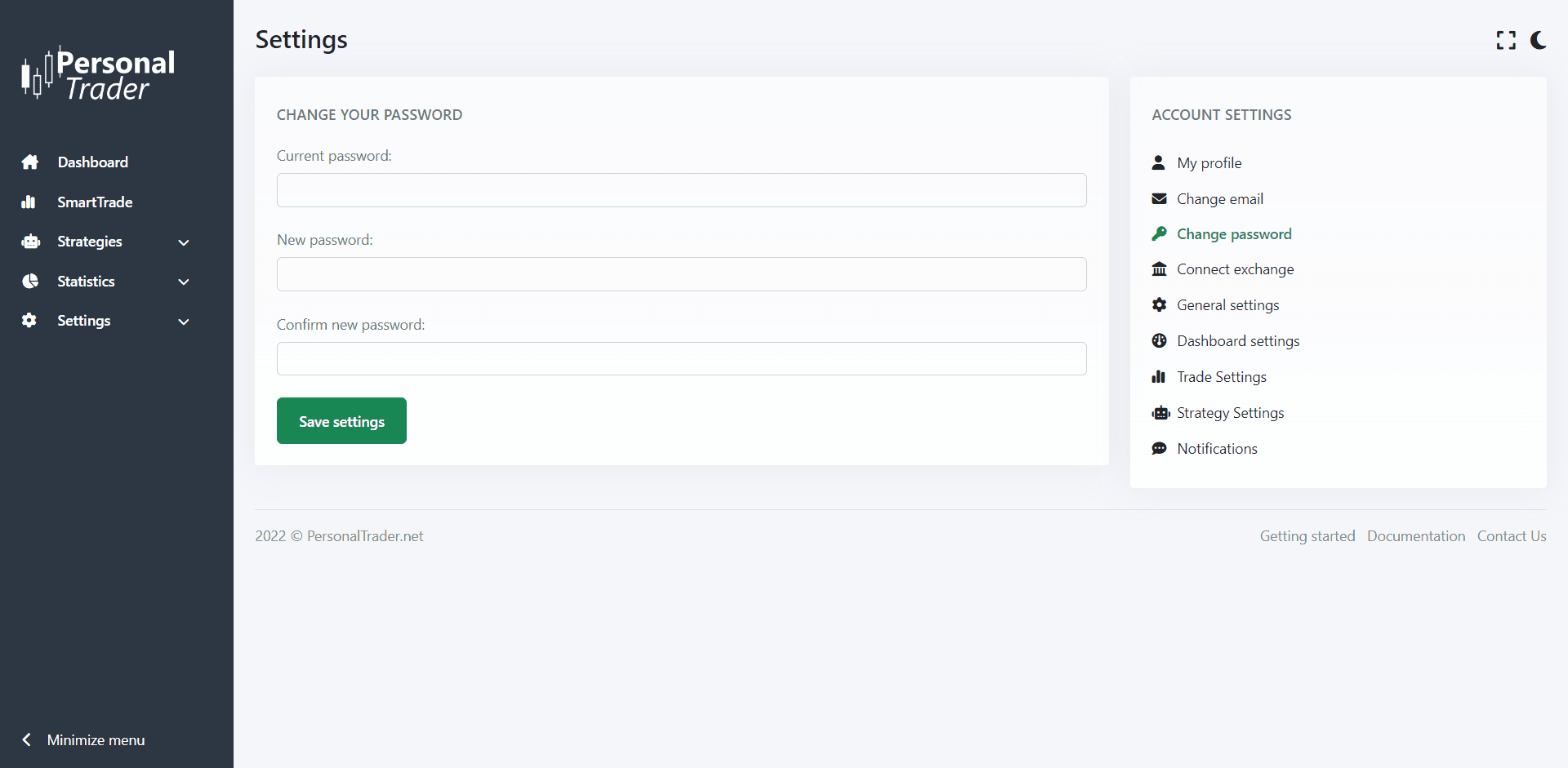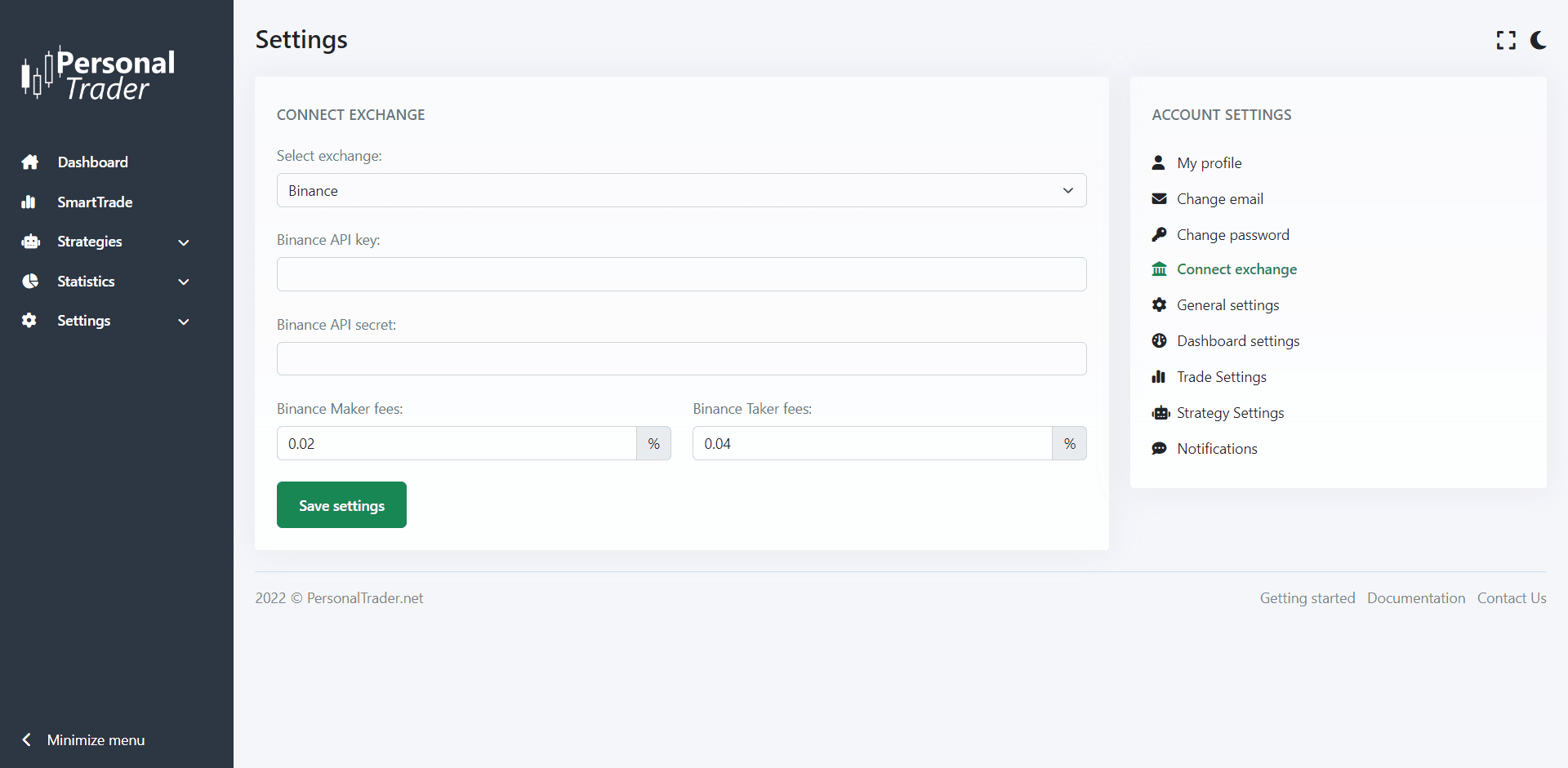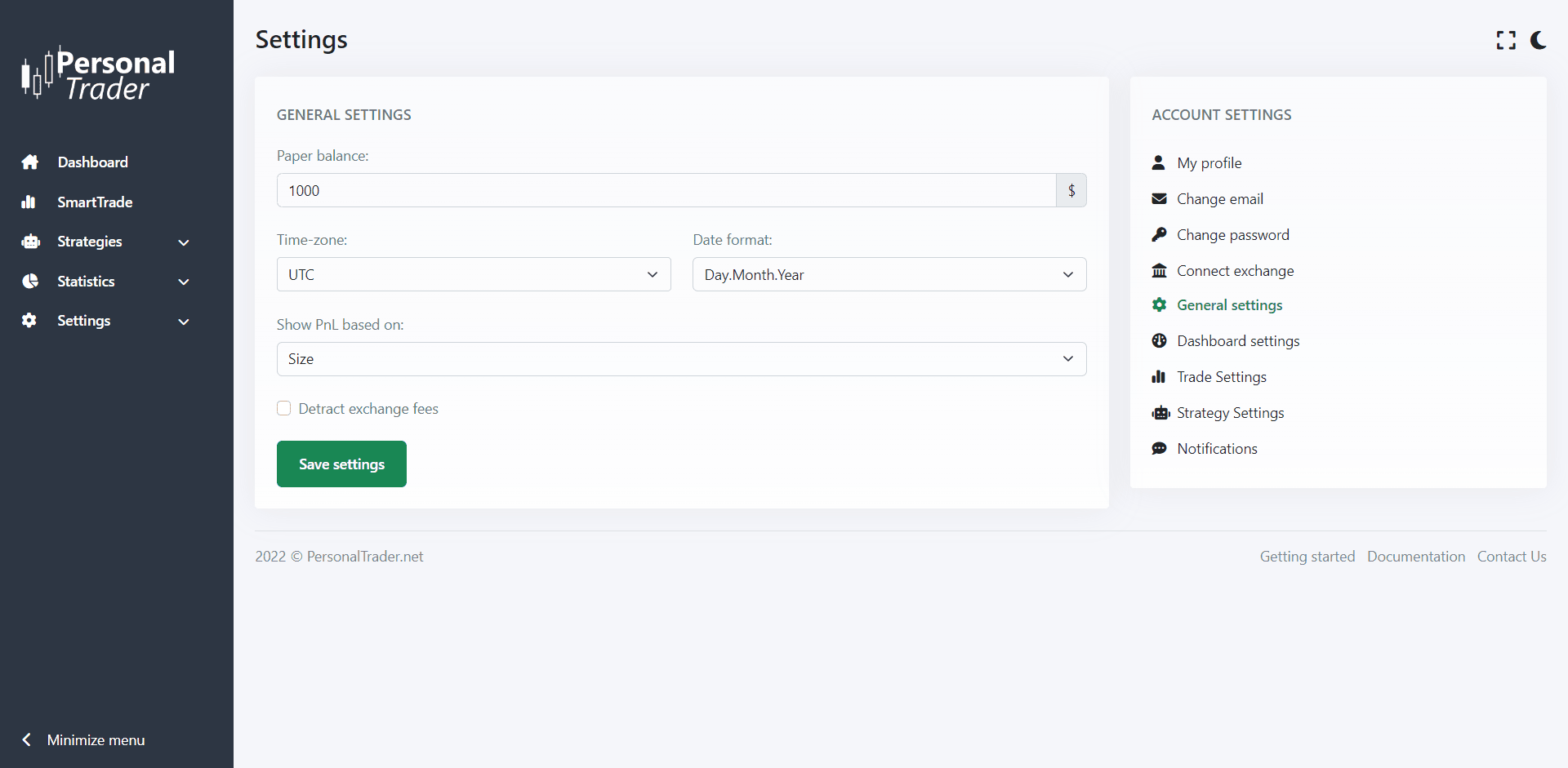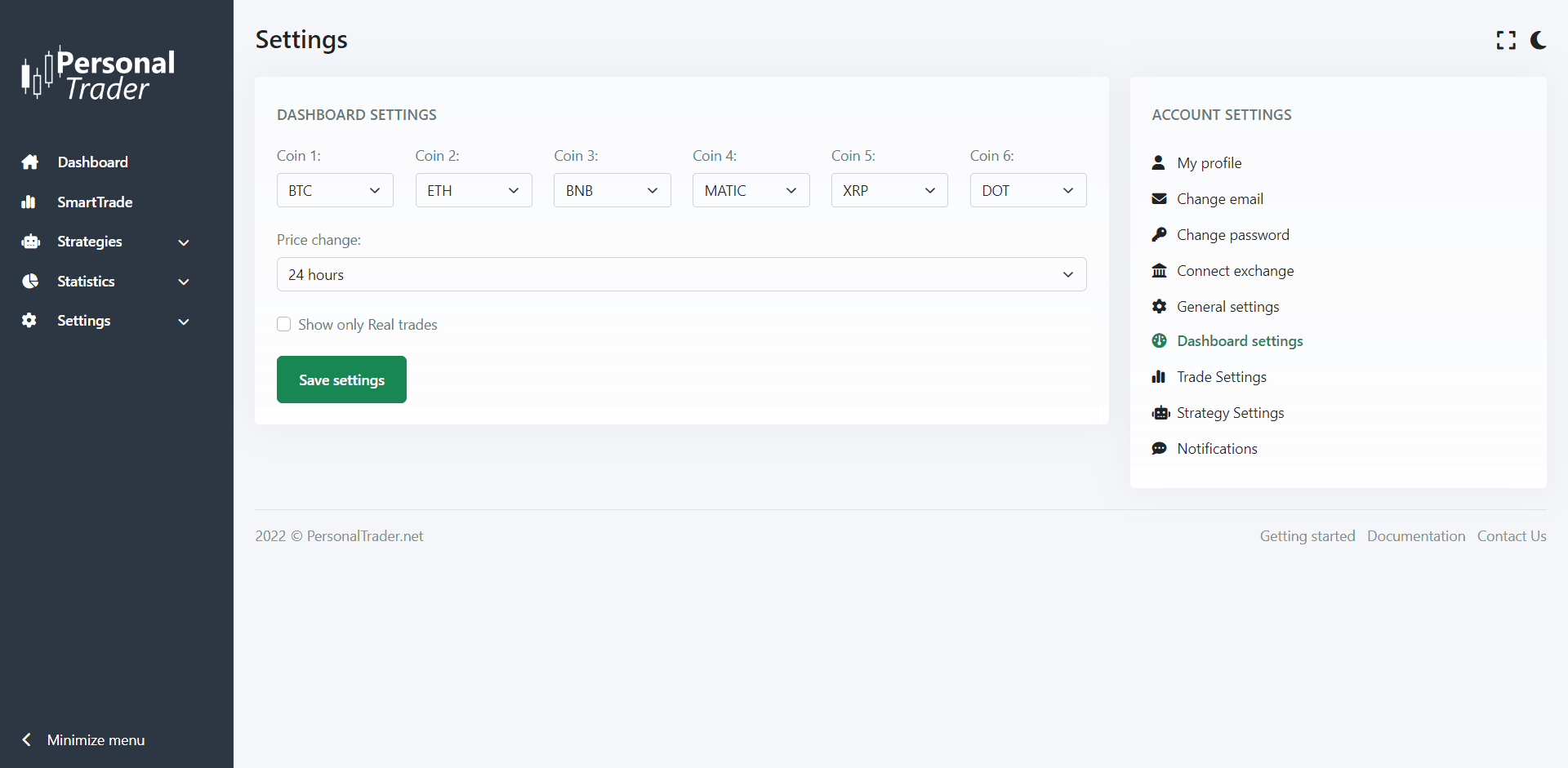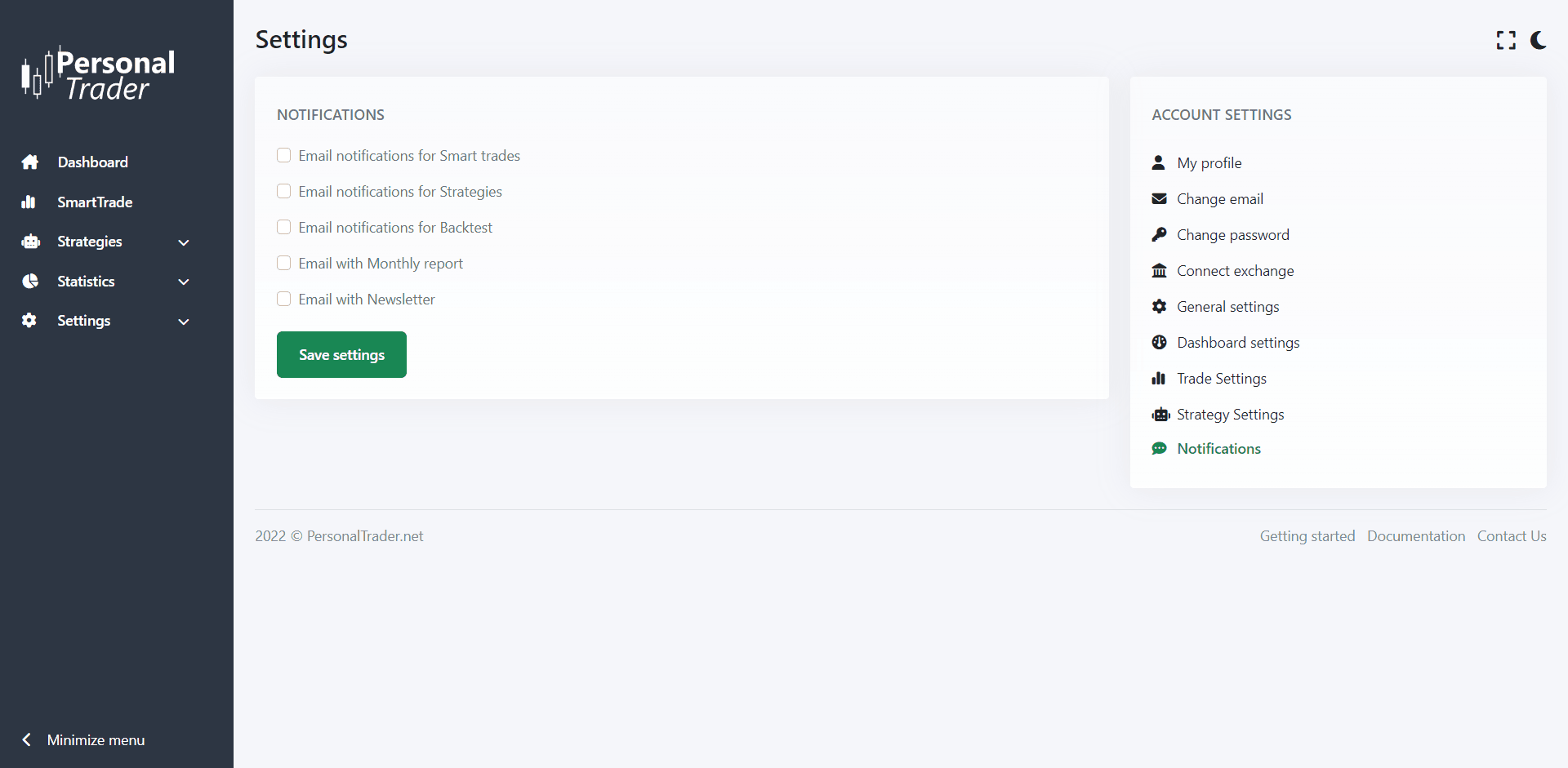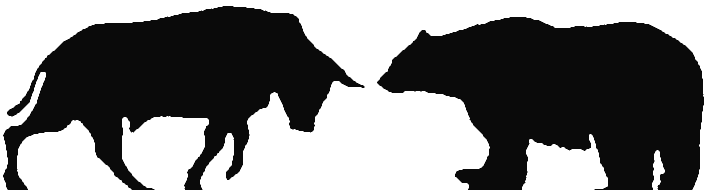Settings
How to edit your account details and settings
How to edit your account details and settings
In this section you can learn how to change your account details and edit your settings and notifications preferences.
My account
In this page you can see your current plan. If you have a paid plan, you will also see the expiration date of you plan.
In the fields below you can see your name, surname and your nickname. Your nickname can be changed (alphanumeric characters only). If you sell a trading strategy in our marketplace, your nickname will be shown there. The nickname is also shown in your affiliate link, if you change it, be sure to update your affiliate link.
If you are no longer interested in using PersonalTrader, you can request the cancellation of your account. Please note that after cancellation all your data (strategies, statistics, etc) will be permanently deleted, while your invoices are kept for accountability purpose.
Change email address
The fist field show your current email address, it is readonly.
To change your email address, enter your new email address in the “New email address” field.
Enter again your new email address in the last field to confirm it, and then click the “Save settings” button.
You will receive an email to your new email address, with a confirmation link in it. You must click this link to confirm and apply your new email address.
Change password
To change your password, enter your current password in the first field.
Enter the new password you want to use in the second field.
Enter again the new password in the last field to confirm it, and then click the “Save settings” button.
Password length must be greater than 4 characters.
Connect exchange
You can see a detailed tutorial that explain how to connect Binance with PersonalTrader here.
In this page, you can also change the exchange fees (maker and taker), which are paid for each trade made on an exchange.
All trading strategies, SmartTrade Market orders and Enchanted limit orders will use Taker fees for entries and exits. SmartTrade Limit orders will use Maker fee as entry, and Taker fees as exit.
General settings
In the first field, you can change the balance of your paper trading account.
In the fields below, you can select your preferred time-zone and date format.
In the field “Show PnL based on” you can select “Size” to show your PnL (Profit and Loss) based on the size of your trades, or you can select “Margin” to show your PnL (Profit and Loss) based on the Margin of your trades. This option apply to all statistics and reports.
If you check “Detract exchange fees” you will see your PnL (Profit and Loss) minus the exchange fees. This option apply to all statistics and reports.
Dashboard settings
You can select 6 cryptocurrencies pair whose prices will be shown in real-time in your Dashboard, together with your favorite price changes period (15 minutes, 1 hour, 4 hours or 24 hours). The first Pair will be also used as default Pair for SmartTrade and TradingStrategies.
You can also select if, in your dashboard, you want to see the statistics of all trades (paper trades and real trades) or only of the real trades (made on an exchange). This option also apply for monthly reports, sent via email once a month.
SmartTrade settings
You can see a detailed tutorial that shows how to configure your SmartTrade settings here.
Strategies settings
You can see a detailed tutorial that shows how to configure your trading strategies settings here.
Notifications
In this page you can choose which notifications you want to receive.
Notifications for SmartTrade are sent when a SmartTrade is closed, and when a SmartTrade with type "Limit order" is opened.
Notifications for Strategies are sent when a strategy trade is opened, and when a strategy trade is closed (TradingView Alerts and Marketplace strategies included). You can enable/disable these notifications on each trading strategy from the Edit strategy page.
Notifications for Backtest are sent when a scheduled backtest has been completed.
Monthly reports are sent the 1st of each month and contain the statistics of the previous month. If you selected to only show real trades in your Dashboard settings, this report will only contain real trades (made on an exchange), otherwise it will contains all trades (paper trades and real trades).
We will sporadically send email newsletter with new features availabale on Personaltrader, important communications and promotions.