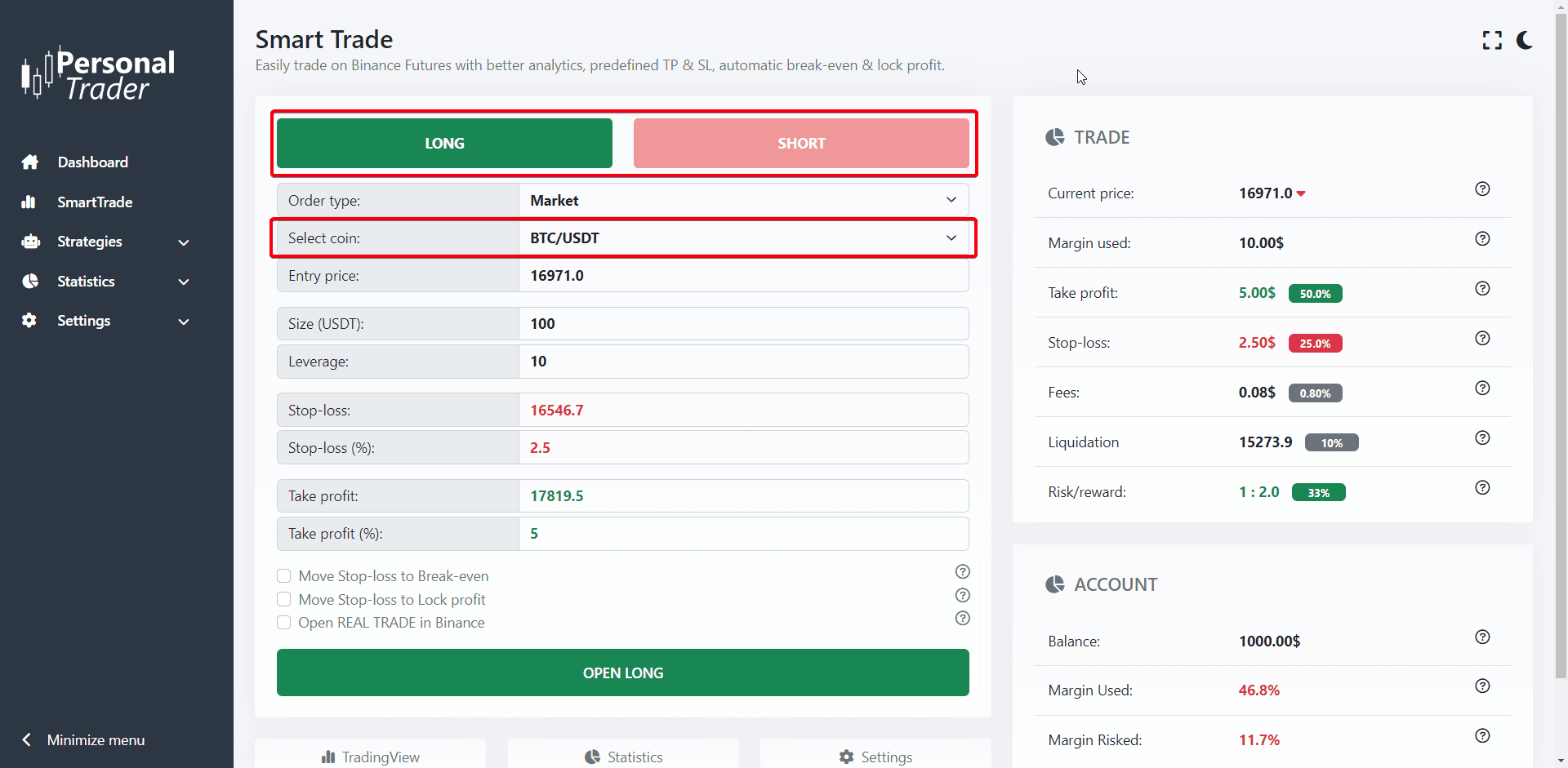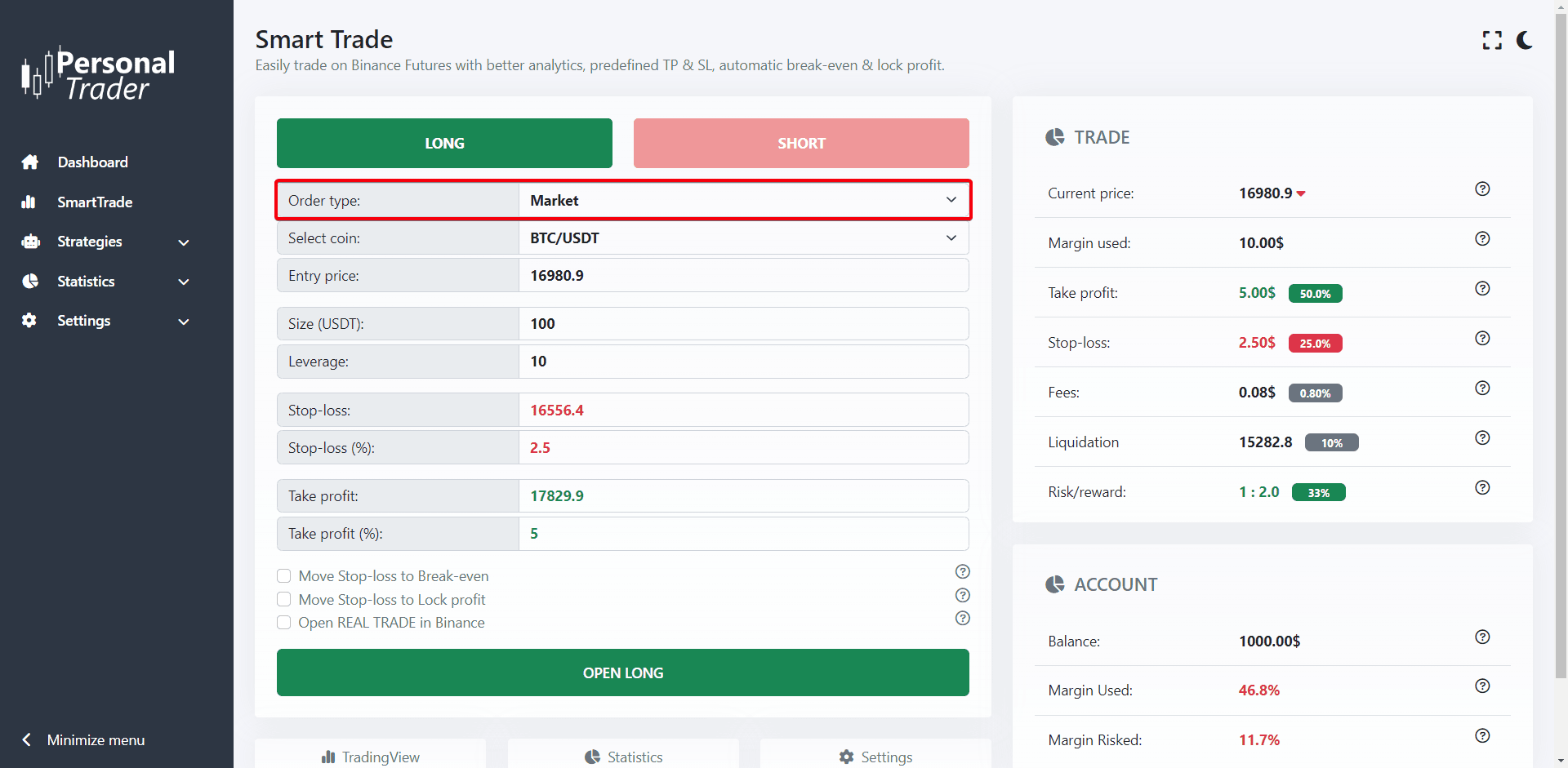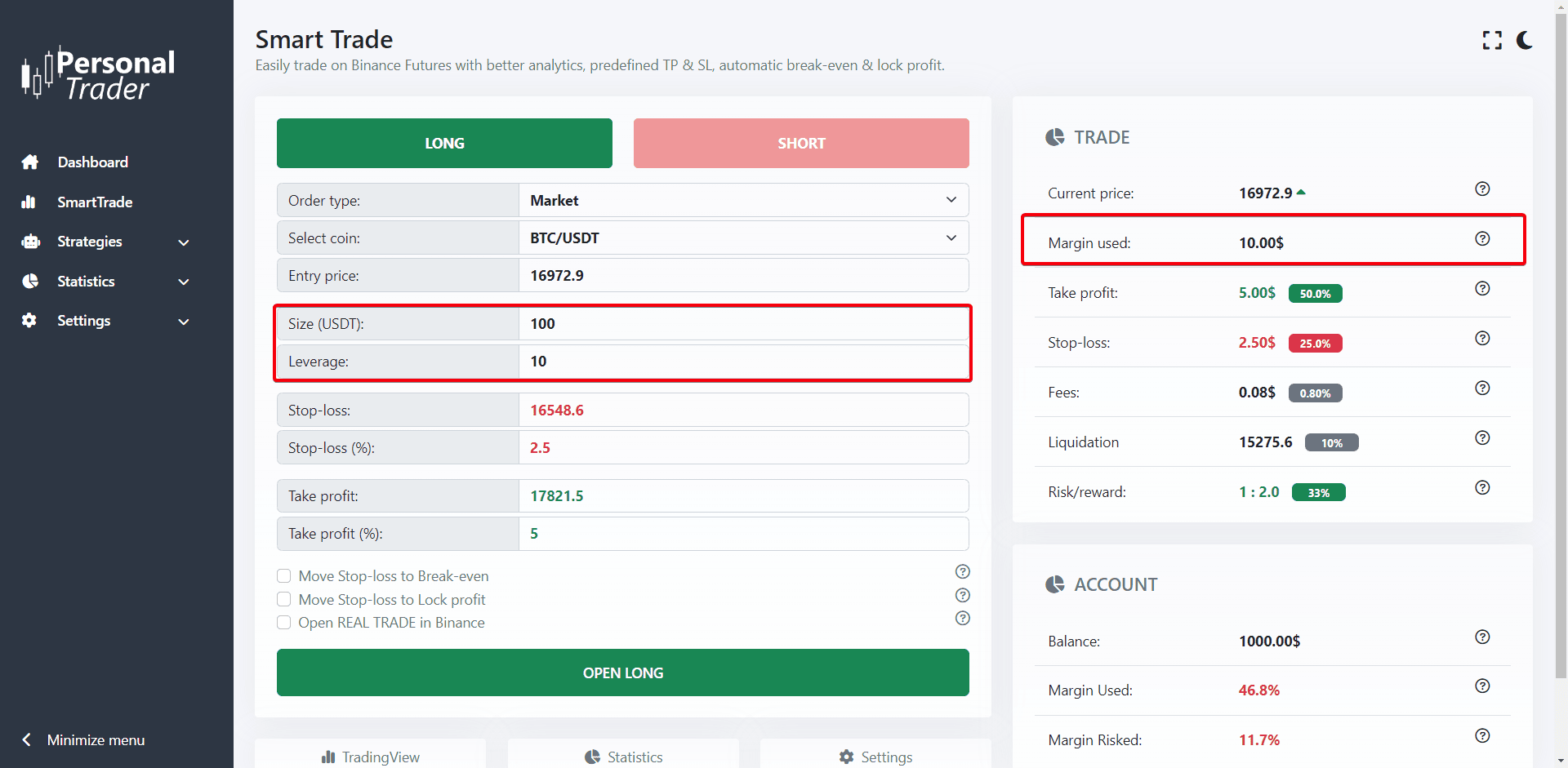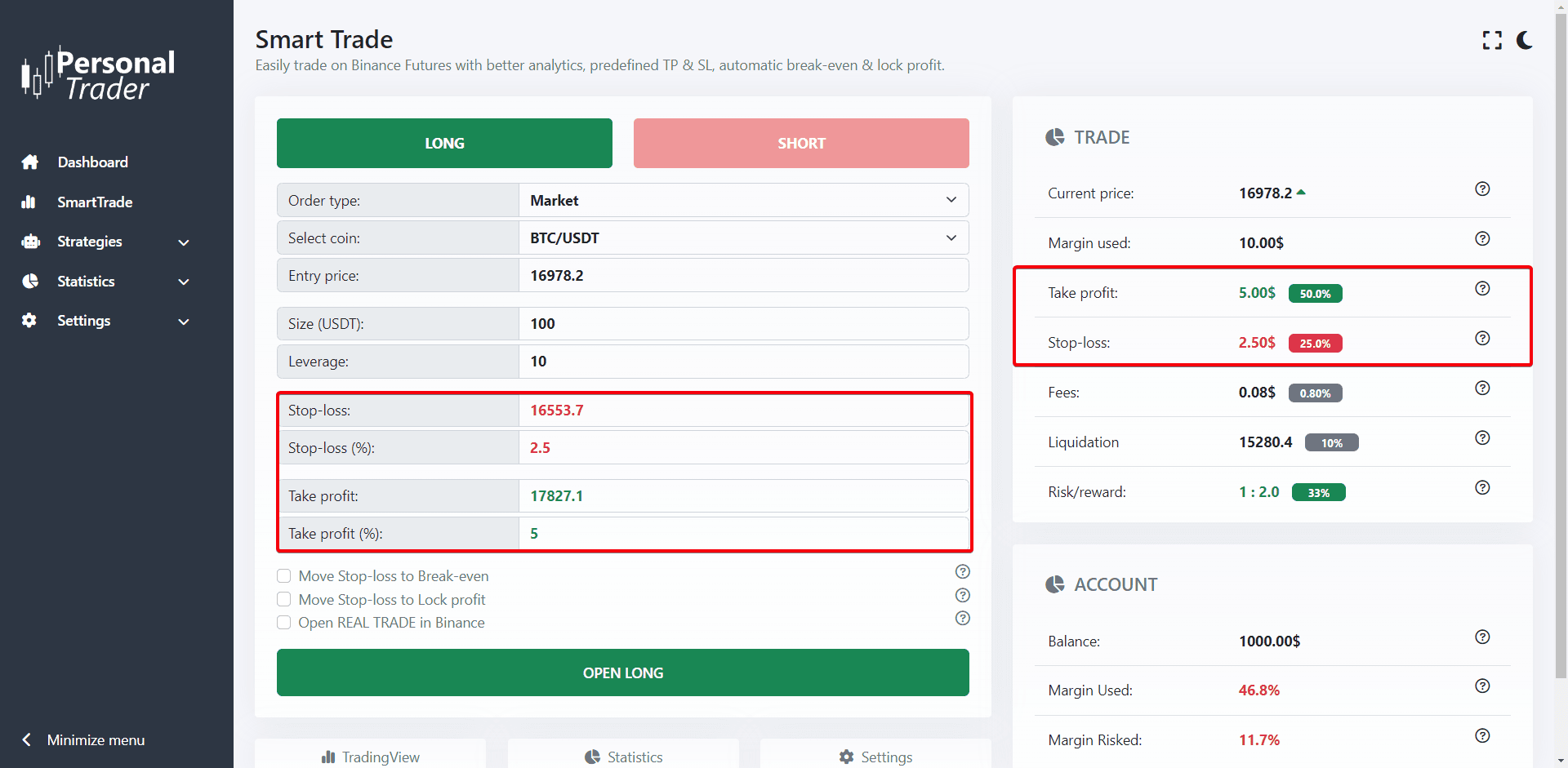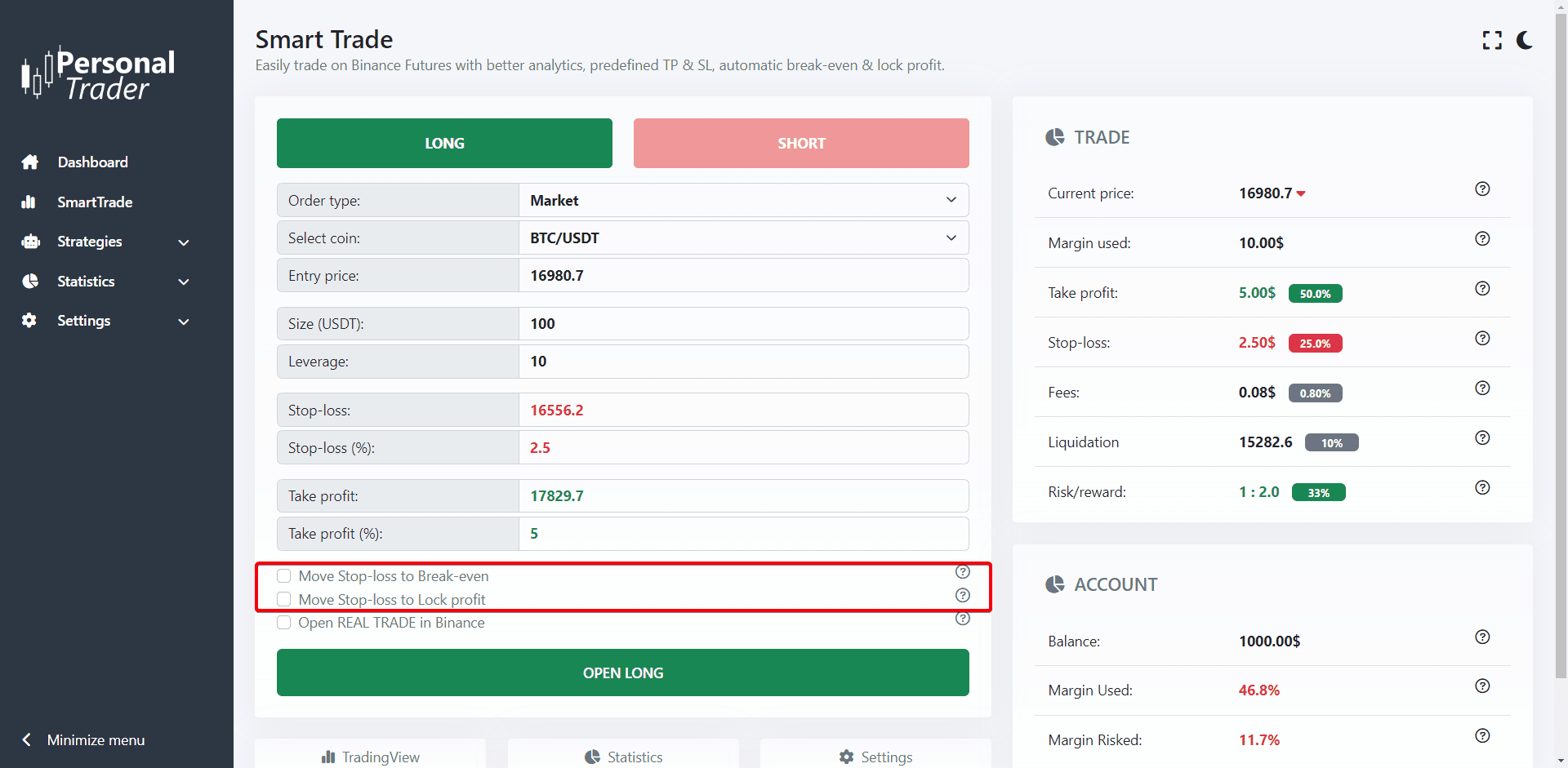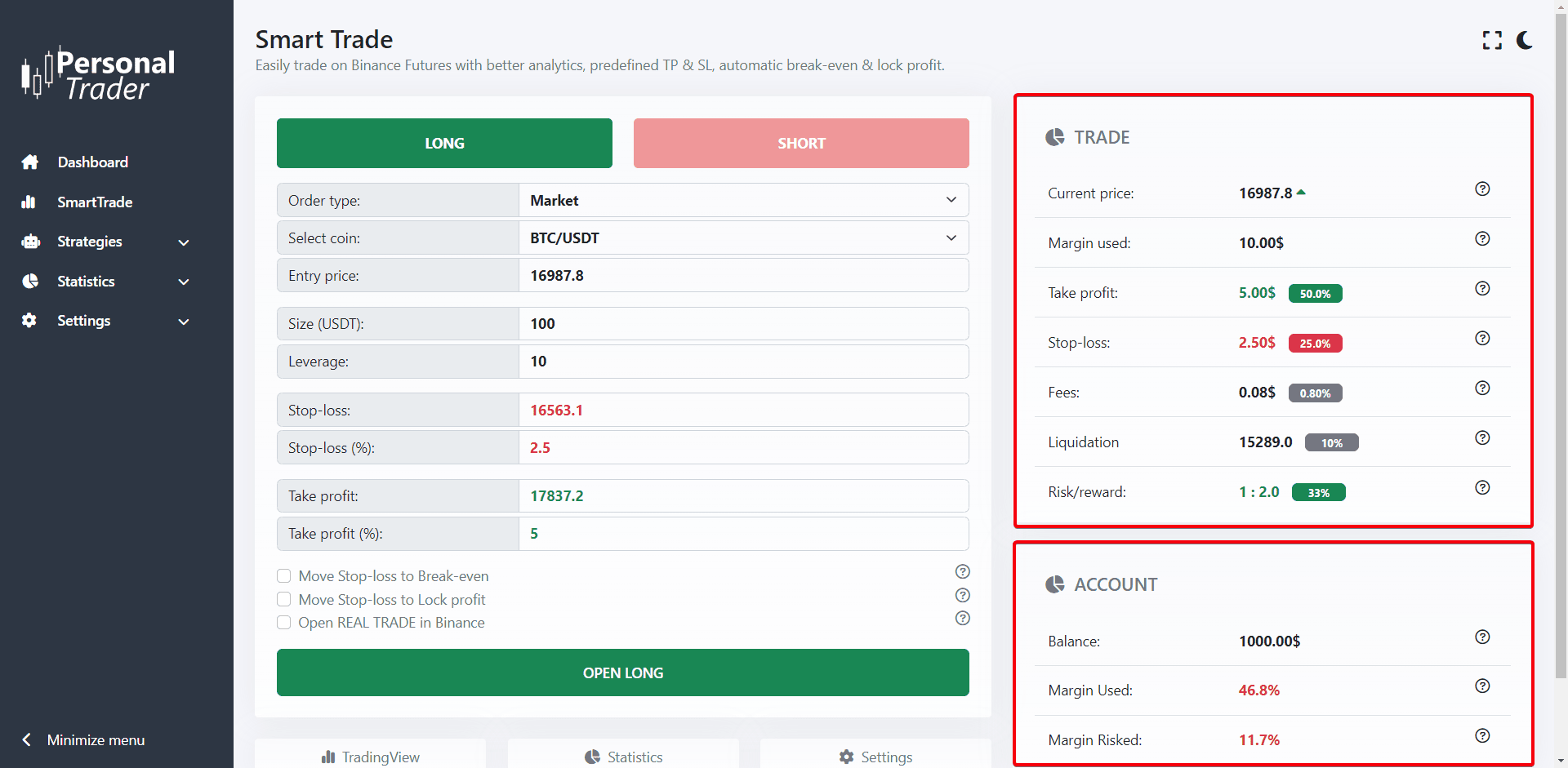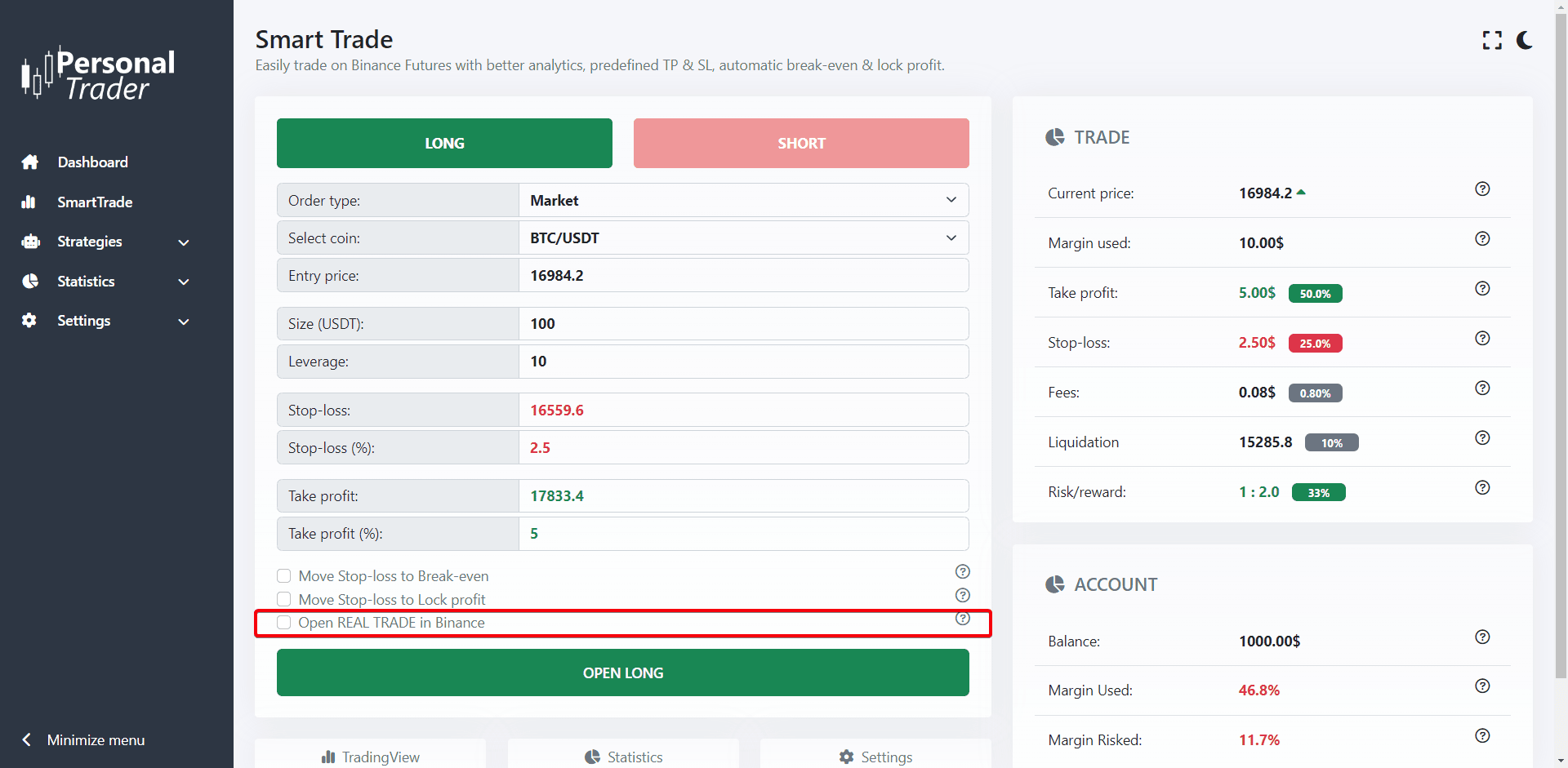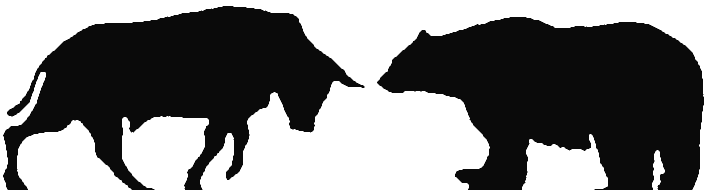SmartTrade
How to manually open trades using SmartTrade
How to manually open trades using SmartTrade
With PersonalTrader your trades have an edge! We offer a set of smart functions called “SmartTrade” that can help you save time, increase profits, protect your capital by cutting losses & more.
To open a new SmartTrade follows these steps
1. Log in to your PersonalTrader dashboard and navigate to: SmartTrade
2. Choose what coin you want to trade, and the direction you want to trade it (buy/long or sell/short).
3. You can choose 2 types of order: Market order and Limit order. Market order will open the trade immediately, while Limit order will open the trade when the price reaches the Entry price specified in the field below (it can be lower or higher than the current price). More info about Enchanted limit order here.
4. Specify the size of the trade and the leverage used (Max. leverage is 20x). The size is the total exposition, the margin used is shown on the right column (margin = size / leverage).
5. Select the Stop-loss and the Take-profit for this trade, you can enter them as price or percentage. Stop-loss is very important to manage your risk in case the trade goes against you. On the right column you will see how much you can lose or win.
6. (Optional) If you want, you can set that this trade will automatically move stop-loss to Break-even and Lock profits when the price reaches a certain price or percentage. For more info click here.
7. On the right column (or below if you're on mobile) you will see many useful statistics, like how much you can win and lose with this trade, the risk/reward ratio, and how much margin you will use and risk based on your entire account balance and much more.
8. If you want to open a real trade on an exchange, like Binance, be sure to check the “Open REAL TRADE on Binance Futures”. If not checked, a Paper trade will be opened (which is a test trade, running in our system only).
Only users with a PersonalTrader Professional or Enterprise plan can open real trades on Exchange. You can upgrade your plan here.
9. When your are ready, click the “Open Long” or “Open Short” button at the bottom to open your trade.
The SmartTrade page will automatically load your predefined SmartTrade settings, which allow you to trade faster. To learn more on how to customize your SmartTrade Settings click here.